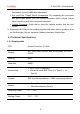Version: V2.00.000 Revised date: May-28-2020 Statement: LAUNCH owns the complete intellectual property rights for the software used by this product. For any reverse engineering or cracking actions against the software, LAUNCH will block the use of this product and reserve the right to pursue their legal liabilities.
LAUNCH X-431 PAD V User Manual Copyright Information Copyright © 2020 by LAUNCH TECH. CO., LTD. All rights reserved. No part of this publication may be reproduced, stored in a retrieval system, or transmitted in any form or by any means, electronic, mechanical, photocopying, recording or otherwise, without the prior written permission of LAUNCH. The information contained herein is designed only for the use of this unit. LAUNCH is not responsible for any use of this information as applied to other units.
LAUNCH X-431 PAD V User Manual Important Safety Precautions Important: To avoid personal injury, property damage, or accidental damage to the product, read all of the information in this section before using the product. y Never collide, throw, or puncture the tool, and avoid falling, extruding and bending it. y Do not insert foreign objects into or place heavy objects on your device. Sensitive components inside might cause damage.
LAUNCH X-431 PAD V User Manual y Put blocks in front of the drive wheels and never leave the vehicle unattended while testing. y Keep the tool dry, clean, free from oil, water or grease. Use a mild detergent on a clean cloth to clear the outside of the equipment as necessary. y Do not drive the vehicle and operate the tool at the same time. Any distraction may cause an accident. y Keep clothing, hair, hands, tools, test equipment, etc. away from all moving or hot engine parts.
LAUNCH X-431 PAD V User Manual TABLE OF CONTENTS 1 INTRODUCTION ............................................................................................... 1 1.1 PRODUCT PROFILE ...................................................................................... 1 1.2 FEATURES ................................................................................................... 1 1.3 TECHNICAL SPECIFICATIONS ........................................................................ 2 1.3.
LAUNCH X-431 PAD V User Manual 4.4 CONNECTIONS ........................................................................................... 21 4.4.1 Preparation ....................................................................................... 21 4.4.2 DLC location ..................................................................................... 21 4.4.3 Vehicle connection (For Passenger Vehicle Version)....................... 22 4.4.
LAUNCH X-431 PAD V User Manual 6.8 INJECTOR CODING ..................................................................................... 67 6.9 BATTERY MAINTENANCE SYSTEM RESET ................................................... 67 6.10 DIESEL PARTICULATE FILTER (DPF) REGENERATION ............................... 67 6.11 ELECTRONIC THROTTLE POSITION RESET ................................................ 68 6.12 GEARBOX MATCHING ...............................................................................
LAUNCH X-431 PAD V User Manual 10.4 FIX CONNECTOR FIRMWARE/SYSTEM ....................................................... 83 10.5 DATA STREAM SAMPLE ............................................................................ 83 10.6 VEHICLE VOLTAGE ................................................................................... 83 10.7 MY ORDER .............................................................................................. 83 10.8 SUBSCRIPTION RENEWAL CARD ..............................
LAUNCH X-431 PAD V User Manual 1 Introduction 1.1 Product Profile This Android OS-based, tablet-style diagnostic tool incorporates the best possible coverage of OE-level diagnostics with multitasking capable software. Using the powerful 8-core 2.0GHz processor and a 10.1 inch sunlight readable capacitive touch screen with a resolution of 1920 x 1200 pixels, it delivers quick and complete diagnostic functionalities which technicians need to diagnose, research and repair vehicles in one solution. 1.
LAUNCH X-431 PAD V User Manual Assistance System) calibration operations. y Pre- and Post- Repair Result Comparison: By comparing the pre-repair and post-repair report, you can clearly determine which vehicle issues have been fixed and which remained unsolved. y Vehicle Coverage: Quick dial to view the vehicle models that the tool covers. 2. Equipped with USB port for working together with other add-on modules such as Oscilloscope, Sensor simulator, Battery tester and Videoscope. 1.
LAUNCH X-431 PAD V User Manual 1.3.2 VCI (Vehicle Communication Interface) Working Voltage DC 9V ~ 36V RAM 256MB ROM 8GB USB Type B x 1 Wi-Fi 2.4G/5GHz Dual Frequency Power ≤6.6W Working Temp.
LAUNCH X-431 PAD V User Manual 2 Components & Controls There are two main components to the X-431 PAD V system: y Display Tablet – the central processor and monitor for the system (See Chapter 2.1). y Docking Station – the platform for charging the tablet (See Chapter 2.2). y VCI – the device for accessing vehicle data (See Chapter 2.3).
LAUNCH X-431 PAD V User Manual 2.
LAUNCH X-431 PAD V User Manual 1 Memory Card Slot Insert a memory card for storage extension. 2 Charging Port Charge the tablet. 3 Power/Screen Lock Button To turn the tablet on/off with long press, or lock the screen with short press. 4 Volume Buttons Adjust the volume. *Note: Press and hold [POWER] and [VOL -] key to capture the current screenshot. 5 USB Port Reserved for add-on modules and other devices with similar port. 6 Microphone Convert voice into an electrical signal.
LAUNCH X-431 PAD V User Manual 8 Touch Screen Indicate the test results. 9 Ambient Light Sensor Sense the amount of the ambient light present. 10 Front Camera Snapshot the view ahead the screen. 11 Rear Camera Snapshot the view in front of the tablet. 12 Camera Flash Produce a flash of artificial light. 13 Audio Speaker Convert an electrical audio signal into a corresponding sound. 14 Charging Slot Align it with the charging slot on the docking station to charge the tablet.
LAUNCH X-431 PAD V User Manual 4 Type C Charging Port Supply power to the docking station through connection to AC outlet via the power adaptor. 5 Power LED Illuminates solid green when it is powered up. 2.3 VCI 1 Diagnostic socket Connect the diagnostic cable. Easily identify the working status of the VCI. It is defined as follows: 2 LEDs y Power: It illuminates solid red when the VCI is powered on.
LAUNCH X-431 PAD V User Manual y Vehicle: While communicating with the vehicle, it lights up and flashes. Otherwise, it will not illuminate. y BT: Blue indicates the VCI is working in Bluetooth mode. y I/O: It lights up when the VCI is connected to the tablet via data cable. y Wireless: It lights up when the VCI is working in wireless communication mode. 3 Reset hole Reset the VCI. 4 Data I/O port Connect to the tablet to perform vehicle diagnosis via USB cable.
LAUNCH X-431 PAD V User Manual connector through connection to the vehicle’s cigarette lighter receptacle. 6 Battery clamps cable To supply power to the non-16pin connector through connection to the vehicle’s battery. 7 Power adaptor Charges the tablet. 1 8 Data cable Connects the VCI to the tablet to perform vehicle diagnosis. 1 9 Password envelope A piece of paper bearing Product S/N and Activation Code, which is needed for product registration.
LAUNCH X-431 PAD V User Manual 3 Initial Setup 3.1 Charging the Tablet *Notes: • Only use the included power adaptor to recharge the tablet. Use of any other adaptor will damage the tool. We assume no responsibility for damage or loss resulting from using other similar adaptors other than the specified one. • Always charge on a non-flammable surface in a well-ventilated area. To check the battery power level, press and hold the Power button about 3 seconds to turn on the tablet.
LAUNCH X-431 PAD V User Manual replaces the charging symbol. and the charging complete symbol Disconnect the power adaptor from the AC outlet. 3.2 Power On/Off 1. Press and hold the POWER button for about 3 seconds to turn on the tablet. The system starts initializing and then enters the home screen. 2. To turn the tablet off, press and hold the POWER button until an option menu appears. Tap Power Off. 3.
LAUNCH X-431 PAD V User Manual 1. On the home screen, tap Other Modules -> Built-in apps -> Tablet Settings -> Display -> Brightness level. 2. Drag the slider to adjust it. Alternatively, user may also slide the Automatically brightness switch to ON, and the system will automatically adjust the screen brightness. *Tips: Reducing the brightness of the screen is helpful to save the power of the tablet. 3.5 Changing Language The tablet supports multiple languages.
LAUNCH X-431 PAD V User Manual 4 Getting Started 4.1 Diagnostic Flowchart For new users, please follow the operation chart shown below to start using this tool. *Note: If VINScan or Intelligent Diagnose is selected to diagnose a vehicle, this step shall not apply. 4.2 Initial Use 4.2.
LAUNCH X-431 PAD V User Manual (If you are a new user, follow A to proceed.) (If you have registered to be a member, go to B to login the system directly.) (In case you forgot password, refer to C to reset a new password.) A. If you are a new user, tap New Registration to enter sign-up page. 1. Create an App Account: Input the information to create a new account (all fields must be completed).
LAUNCH X-431 PAD V User Manual 2. Activate VCI: Input the Product Serial Number and Activation Code, and tap Activate to go to the next step. Input the Product Serial Number and Activation Code can be found in the supplied Password Envelope. Product SN Product SN Activation code *Note: To exit and activate it later, tap Skip.
LAUNCH X-431 PAD V User Manual tapping User Info -> Activate VCI. 3. Finish Registration: Tap Yes to navigate to the download page and download the diagnostic software. Tap No to download and install it later. On the download page, tap Update to start downloading. To pause downloading, tap Stop. Once download is complete, the system will install the software package automatically. *Note: When downloading the diagnostic software or checking for updates, make sure the tablet has a strong Wi-Fi connection.
LAUNCH X-431 PAD V User Manual user can also check the historical repair records online through this module. Local Diagnose Diagnose a vehicle manually. Reset Perform all kinds of common repair & maintenance items, including electronic throttle position reset, ABS bleeding, oil lamp reset etc. Software Update Update vehicle diagnostic software and APK. Diagnostic History Generally once a vehicle diagnosis is performed, the tablet will automatically save every details of diagnostic process.
LAUNCH X-431 PAD V User Manual efficiently, accurately and profitably. User Info Manage VCI, diagnostic reports & records, change password, configure printer, sample data and logout / login etc. Other Modules Include the add-on modules and some frequently used built-in apps. 4.2.3 Vehicle menu layout After downloading the diagnostic software, you can go to Local Diagnose to check if all software are completely downloaded and installed.
LAUNCH X-431 PAD V User Manual vehicles. 5 HD tab: it will only appear if the tablet supports the commercial vehicles. Tap it to select the corresponding heavy-duty vehicle models. 6 Store tab: Enable you to renew your subscription and check the order status. 7 Vehicle software logo 8 Search bar: Allow you to quickly locate the desired vehicle model. 4.2.4 Diagnostics toolbar The diagnostics toolbar contains a number of buttons that enable various procedures.
LAUNCH X-431 PAD V User Manual setting, refer to Chapter 10.11.3. Exit Exit the diagnostic application. 4.3 Diagnosis Methods There are two kinds of methods available for the tablet to communicate with the VCI: Wi-Fi and data cable. *Notes: y To obtain stable communication, you are strongly recommended to perform the vehicle diagnosis via USB cable. In this case, the USB cable is required to connect the VCI and the tablet.
LAUNCH X-431 PAD V User Manual 4.4.3 Vehicle connection (For Passenger Vehicle Version) The method used to connect the diagnostic connector to a vehicle’s DLC depends on the vehicle’s configuration as follows: y A vehicle equipped with an OBD II management system supplies both communication and 12V power through a standardized DLC.
LAUNCH X-431 PAD V User Manual 1. Locate vehicle’s DLC socket. 2. Select the corresponding non-16pin connector. 3. Plug the non-16pin end of the connector into the DLC socket, and the other end to the OBD I adaptor, and then tighten the captive screws. 4. Connect the other end of the adaptor to the included VCI. 5. To supply power to OBD I adaptor from: A.
LAUNCH X-431 PAD V User Manual vehicle’s configuration as follows: A. OBD II Vehicle Connection: Plug one end of the diagnostic cable into the vehicle’s DLC, and the other end into the diagnostic socket of the VCI, and then tighten the captive screws. B. Non-OBD II Vehicle Connection: For vehicles with non-OBD II diagnostic socket, a non-16pin connector (adaptor cable) is required. *Notes: a). For commercial vehicles, refer to the above connection method to proceed. b).
LAUNCH X-431 PAD V User Manual the tablet to the VCI, the VCI navigation button at the bottom of the screen will be enabled indicating the USB connection is successful. *Note: The USB connection provides the most stable and fastest communication. When all communication methods are applied at the same time, the tablet will use the USB communication as the default priority.
LAUNCH X-431 PAD V User Manual 5 Diagnosis 5.1 Intelligent Diagnose Through simple Wi-Fi communication between the tablet and VCI, you can easily get the VIN (Vehicle Identification Number) information of the currently identified vehicle. Once the VIN is successfully identified, the system will retrieve it from the remote server and then guide you to vehicle information page without performing the step-by-step manual menu selection.
LAUNCH X-431 PAD V User Manual A. If the VIN can be found from the remote server database, the following screen will appear: • Tap Diagnostic to start a new diagnostic session. • To perform other functions, tap Quick access to directly go to the diagnostic function selection screen. Choose the desired one to start a new diagnostic session. • Tap Scan History to view its historical repair record. If there are records available, it will be listed on the screen in sequence of date.
LAUNCH X-431 PAD V User Manual • To perform other functions, tap Quick access to directly go to the diagnostic function selection screen. Choose the desired one to start a new diagnostic session. B. If the tablet failed to access the VIN information, the following screen will appear: • Tap the input field to directly, tap OK. If the VIN exists on the remote server, the system will enter the diagnostic function selection screen. • Tap to launch the VIN recognition module.
LAUNCH X-431 PAD V User Manual the firewall under the hood. • Tap to switch the display mode of the screen. • Tap to turn the camera flash on. • Tap to choose it from the record list if the VIN of the vehicle has been scanned before. • Tap to input the VIN manually if the tablet has failed to identify the VIN of the vehicle. • Tap to scan the VIN barcode. If the VIN barcode cannot be recognized, please manually input the VIN. • Tap to scan the VIN character.
LAUNCH X-431 PAD V User Manual 5.2 Local Diagnose Tap Local Diagnose to enter the vehicle selection page. 2 approaches are provided for you to access the vehicle diagnostic software. Choose any one of the following ways: 1. VINSCAN enables you to access it more quickly. Tap VINScan, the following screen will appear: In this case, camera scan and enter VIN are available. A.
LAUNCH X-431 PAD V User Manual Place the VIN inside the viewfinder rectangle to scan it. After scanning, the following screen will appear. If the VIN scanned is incorrect, tap the result field to modify it and then tap OK. If the VIN exists on the remote server, the system will navigate to the diagnostic function selection screen directly. Tap the desired option to perform the corresponding diagnostic function.
LAUNCH X-431 PAD V User Manual Input the VIN, and tap OK, the tablet will automatically identify the vehicle model and directly navigate to the diagnostic function selection menu. 2. Tap a corresponding diagnostic software logo, and then follow the on-screen instruction to access the diagnostic software. Take Demo as an example to demonstrate how to diagnose a vehicle. 1). Select diagnostic software version: Tap the DEMO to go to Step 2.
LAUNCH X-431 PAD V User Manual What’s new: Tap to view the optimized items and enhancements. Introduction: Tap to check the software function list. Note: Tap to read some precautions on using the current diagnostic software. OK: Tap it to go to next step. 2). Select vehicle model (varies with different versions): Select the desired vehicle model. Here we take Ford for example to demonstrate how to diagnose a vehicle. 3).
LAUNCH X-431 PAD V User Manual 5). Turn the ignition key to ON: Set the ignition switch to on. 5.2.1 Health report (Quick Test) This function varies from vehicle to vehicle. It enables you to quickly access all the electronic control units of the vehicle and generate a detailed report about vehicle health. On the test item selection screen, tap Health Report and turn on the ignition switch, the system will start scanning the ECUs.
LAUNCH X-431 PAD V User Manual The tested system with fault code appears in red and the system with OK displays in green (normally). *Note: Diagnostic Trouble Codes or Fault Codes can be used to identify which engine systems or components that are malfunctioning. Never replace a part based only on the DTC definition. Retrieving and using DTCs for troubleshooting vehicle operation is only one part of an overall diagnostic strategy.
LAUNCH X-431 PAD V User Manual *Note: Diagnostic report is classified into three categories: Pre-Repair report, Post-Repair report and Diagnostic Scan. No matter which type you saved the report as, the report type will be appended as a tag on the upper right corner of the diagnostic report for easier identification. Tap to select the report type from the option list and input the required information, and then tap OK.
LAUNCH X-431 PAD V User Manual *Note: For workshop information, tap the input box to enter it. Alternatively you can also set it in User Info -> Settings -> Shop Information. Once you configured the information, it will be automatically generated every time you saved the diagnostic report. All vehicle and workshop information will be appended as tags on the diagnostic report. To ignore the workshop information, tap Skip to go to the report details screen.
LAUNCH X-431 PAD V User Manual Compare Results: Tap to select the pre-repair report to compare. By comparison of the pre- and post- repair reports, you can easily identify which DTCs are cleared and which remain unfixed. • Post indicates DTC status of post-repair. • Pre indicates DTC status of pre-repair.
LAUNCH X-431 PAD V User Manual appear. Tap the desired system to go to the diagnostic function selection screen. For detailed operations on diagnostic function, please refer to Chapter 5.2.3. 5.2.3 System selection This option allows you to manually select the test system and function step by step. On the test item selection screen, tap System Selection, the screen displays as follows: Swipe the screen from the bottom to view the vehicle system on the next page.
LAUNCH X-431 PAD V User Manual Tap the target system (take ECM for example) to navigate to the diagnostic function selection screen. *Note: Different vehicle has different diagnostic menus. A. Version Information This function is used to read the version information of system mode, vehicle VIN, software and ECU. B. Read Fault Code This function displays the detailed information of DTC records retrieved from the vehicle’s control system.
LAUNCH X-431 PAD V User Manual On-screen Buttons: Freeze Frame: When an emission-related fault occurs, certain vehicle conditions are recorded by the on-board computer. This information is referred to as freeze frame data. Freeze frame data includes a snapshot of critical parameter values at the time the DTC is set. Help: Tap to view the help information. Code Search: Tap to search for more information about the current DTC online. Report: Tap to save the current data in text format.
LAUNCH X-431 PAD V User Manual Tap YES, the system will automatically delete the currently existing trouble code. *Note: After clearing, you should retrieve trouble codes once more or turn ignition on and retrieve codes again. If there are still some trouble codes in the system, please troubleshoot the code using a factory diagnosis guide, then clear the code and recheck. D. Read Data Stream This option lets you view and capture (record) real-time Live Data.
LAUNCH X-431 PAD V User Manual On-screen Buttons: Select Page: Tap to select all items of the current page. Select All: Tap to select all items. To select certain data stream item, just check the box before the item name. Unselect: Tap to deselect all data stream items. OK: Tap to confirm and jump to the next step. After selecting the desired items, tap OK to enter the data stream reading page. *Notes: 1.
LAUNCH X-431 PAD V User Manual comparison. In this case, different items are marked in different colors. On-screen Buttons: Graph(Single): Tap to view the parameter in waveform graph. • Min/Max: Tap to define the maximum / minimum value. Once the value goes beyond the specified value, the system will alarm. Graph: Tap to view the parameters in waveform graphs. • Combine: This option is mostly used in graph merge status for data comparison.
LAUNCH X-431 PAD V User Manual If the graph is more than one page, swipe the screen from the left to jump to the next page. • Value: Switches the current graph display mode to the Value display mode. • Customize: Tap , a pull-down list of the data stream items appears on the screen. Select / deselect the desired items, and then screen will display / remove the waveforms corresponding to these items immediately. Compare Sample: Tap to select the sample DS file.
LAUNCH X-431 PAD V User Manual All the values you customized and saved in process of DS sampling will be imported into the Standard Range (See below) column for your comparison. *Note: Before executing this function, you have to sample the values of data stream items and save it as a sample Data Stream file. Report: Tap to save the current data in text format. All reports are saved in User Info -> My Report -> Health Reports. For details on report operations, please refer to Chapter 10.1.
LAUNCH X-431 PAD V User Manual to end recording and save it. The saved file follows the naming rule: It Tap begins with vehicle type, and then the product S/N and ends with record starting time (To differentiate between files, please configure the accurate system time). All diagnostic records can be replayed from User Info -> My Report -> Recorded Data. Save Sample: This item enables you to customize the standard range of live data stream items and save it as DS sample file.
LAUNCH X-431 PAD V User Manual Once the recording process is complete, tap data revision screen. to stop it and navigate to the Tap the Min./Max. value to change it. After modifying all desired items, tap Save to save it as a sample DS file. All DS files are stored in User Info -> Data Stream Sample. E. Actuation Test This option is used to access vehicle-specific subsystem and component tests. Available test vary by vehicle manufacturer, year, and model.
LAUNCH X-431 PAD V User Manual Simply follow the on-screen instructions and make appropriate selections to complete the test. Each time when an operation is successfully executed, “Completed” displays. F. Special Function In addition to amazing & powerful diagnostic function, the tool also features various reset functions, which varies from vehicle to vehicle. 5.2.4 ADAS calibration This function enables users to perform ADAS calibration operations. The ADAS calibration software is disabled by default.
LAUNCH X-431 PAD V User Manual 5.3 Remote Diagnose This option aims to help repair shops or technicians launch instant messaging and remote diagnosis, making the repair job getting fixed faster. Tap Remote Diagnose on the home screen. 5.3.1 Interface layout 1 2 4 5 3 6 1 Home button Tap it to navigate to the home screen. 2 Search bar Directly input the registered username of the tool to start searching, and then tap the desired one to add it into your friend list.
LAUNCH X-431 PAD V User Manual In the search bar, input the partner’s username and tap Search button next to the search bar to starts searching from Launch’s business database. The partner must be the users who have registered their Launch-specific diagnostic tools.
LAUNCH X-431 PAD V User Manual Tap Add friend, a dialog box pops up: Tap CONFIRM to send your request. Once the partner receives the request, a beep will sound. Tap the Message tab: • Once the partner agreed your request, he/she will automatically be listed in the Contacts tab. • If a technician sent you a friend request, tap Agree and his/her name will appear in the friend (Contacts) list. Or tap Ignore to ignore this request. 5.3.
LAUNCH X-431 PAD V User Manual Tap the input field and use the on-screen keyboard to enter the text message, and then tap Send to send it. Tap to send the voice message. Tap to send the emoj. Tap to call out more function options. File: Choose diagnostic reports or local files to send. Picture: Choose screenshots or pictures to send. Remote Diagnose: To start a remote diagnostic session. For details, refer to Chapter 5.3.4. Camera: Open camera to take pictures.
LAUNCH X-431 PAD V User Manual Tap Clear to delete all the partner’s dialog logs. Tap Close to close the current dialog. 5.3.4 Launch remote diagnosis (Device-To-Device) The tool is allowed to initiate remote diagnosis with other diagnostic tools (including but not limited to the X-431 PAD V of Launch family, which are equipped with this module. * Note: Before performing this operation, please make sure the following no matter which side sends the remote request: y Turn on the vehicle power supply.
LAUNCH X-431 PAD V User Manual If you need support, just use this option to invite a technician to perform a remote control on your tool. *Notes: y Remote diagnosis has the same diagnostic steps as manual diagnosis. Invite remote diagnostic assistant y In process of remote diagnosis, tap the button to send voice message. y Once you received the report from the partner, tap View Report to view its details. All diagnostic reports are saved in User Info -> My Reports -> Remote Reports.
LAUNCH Cancel X-431 PAD V User Manual To cancel this operation.
LAUNCH X-431 PAD V User Manual 5.3.5 Launch remote diagnosis (Device-To-PC) Except that the remote diagnosis can be done between different Launch’s diagnostic tools that come loaded with the module, user also can ask for remote control from PC client technician.
LAUNCH X-431 PAD V User Manual 1. Slide the switch Allow device to be connected to the WEB client remote diagnostic device to ON so that the partner can find and connect to this device while using the PC. 2. Notify the partner of the PC client website http://remote.x431.com. When the partner accesses the link, the following screen will appear: *Note: Before processing remote diagnosis, please make sure the tool is properly connected to the vehicle. 3.
LAUNCH X-431 PAD V User Manual 4. Tell the partner to check the box Serial number and enter the Serial Number provided by you, and then tap Start remote diagnosis to control your device remotely. In process of remote diagnosis, please note the following things: 1) You are not suggested to execute any actions. 2) The partner is not allowed to save any diagnostic reports or records on your tool. The operations in remote diagnosis are same as those in local diagnose.
LAUNCH X-431 PAD V User Manual on the screen in date sequence. • Tap certain vehicle model to view the details of the last diagnostic report. • To delete certain diagnostic history, select it and then tap Delete. To delete all historical records, tap Select All and then tap Delete. • Tap Quick access to directly navigate to the function selection page of last diagnostic operation. Choose the desired option to proceed. 5.
LAUNCH X-431 PAD V User Manual A. Feedback Tap certain tested vehicle model to enter the feedback screen. 1) Tap Choose File to open the target folder and choose the desired diagnostic logs. 2) Choose the failure type and fill in the detailed failure description in the blank text box and telephone or email address. After inputting, tap Submit Result to send it to us. B. History Tap it to view all diagnostic feedback records. Different process states are marked with different colors.
LAUNCH X-431 PAD V User Manual C. Offline list Tap it to display all diagnostic feedback logs which have not been submitted successfully due to network failure. Once the tablet gets a stable network signal, it will be uploaded to the server automatically.
LAUNCH X-431 PAD V User Manual 6 Special (Reset) Function Except that the special functions can be performed from the diagnostic menus (See Chapter 5.2.3) of certain vehicle model, this module provides an easy dial to quickly access the special functions.
LAUNCH X-431 PAD V User Manual y Stop/Start Reset There are two methods to reset service lamp: Manual reset or Auto reset. Auto reset follows the principle of sending command from the tool to vehicle’s ECU to do resetting. While using manual reset, users just follow the on-screen instructions to select appropriate execution options, enter correct data or values, and perform necessary actions, the system will guide you through the complete performance for various service operations. 6.
LAUNCH X-431 PAD V User Manual car alarms. 2. Reset must be performed in the following cases: a) The brake pad and brake pad wear sensor are replaced. b) The brake pad indicator lamp is on. c) The brake pad sensor circuit is short, which is recovered. d) The servo motor is replaced. 6.3 Steering Angle Calibration To reset the steering angle, first find the relative zero point position for the car to drive in straight line.
LAUNCH X-431 PAD V User Manual monitoring device is replaced or installed, tire is replaced, tire pressure sensor is damaged, and tire is replaced for the car with tire pressure monitoring function. 6.6 Gear Learning The crankshaft position sensor learns crankshaft tooth machining tolerance and saves to the computer to more accurately diagnose engine misfires. If tooth learning is not performed for a car equipped with Delphi engine, the MIL turns on after the engine is started.
LAUNCH X-431 PAD V User Manual When the ignition switch key, ignition switch, combined instrument panel, ECU, BCM, or remote control battery is replaced, anti-theft key matching must be performed. 6.8 Injector Coding Write injector actual code or rewrite code in the ECU to the injector code of the corresponding cylinder so as to more accurately control or correct cylinder injection quantity.
LAUNCH X-431 PAD V User Manual a) The exhaust back pressure sensor is replaced. b) The PM trap is removed or replaced. c) The fuel additive nozzle is removed or replaced. d) The catalytic oxidizer is removed or replaced. e) The DPF regeneration MIL is on and maintenance is performed. f) The DPF regeneration control module is replaced. 6.
LAUNCH X-431 PAD V User Manual 6.15 Suspension Calibration 1. This function can adjust the height of the body. 2. When replacing the body height sensor in the air suspension system, or control module or when the vehicle level is incorrect, you need to perform this function to adjust the body height sensor for level calibration. 6.16 EGR Adaption This function is used to learn the EGR (Exhaust Gas Recirculation) valve after it is cleaned or replaced. 6.
LAUNCH X-431 PAD V User Manual 6.23 Transport Mode In order to reduce power consumption, the following functions may be disabled, including limiting the vehicle speed, not waking up the door opening network, and disabling the remote control key, etc. At this time, the transport mode needs to be deactivated to restore the vehicle to normal. 6.24 AdBlue Reset (Diesel Engine Exhaust Gas Filter) After the diesel exhaust treatment fluid (car urea) is replaced or filled up, urea reset operation is required.
LAUNCH X-431 PAD V User Manual 7 Software Update This module allows you to update the diagnostic software & App and set frequently used software. If you did not download the software in process of product registration or a pop-up message prompting you that some new software can be updated, you may use this option to download it or keep it synchronized with the latest version. 7.1 Update Diagnostic Software & APP Tap Software Update to enter the update center.
LAUNCH X-431 PAD V User Manual 7.2 Set Frequently Used software This function enables you to easily locate and quickly update some frequently used software. Tap Common Software to create a frequently used software list. Tap on the right edge of the screen, a pop-up window appears. Select the checkbox before the software name and tap Save, the software will be displayed in the Common software list. Next time you want to update it, just go to Common software. 7.
LAUNCH X-431 PAD V User Manual renew your subscription and a Renewal button will appear on the bottom of the update page. Tap Renewal to navigate to the payment screen. Three ways are available for you to make payment: PayPal, Subscription Renewal Card (*need to buy it from the local dealer where you purchased the tool) and Credit Card. A. Using PayPal 1. Tap Renewal on the update page to navigate to the renewal type selection screen. 2.
LAUNCH X-431 PAD V User Manual 8 HD Software Package Purchase/Renewal This module allows you extend the tablet to cover the commercial vehicles or renew the subscription of the expiry HD software package. Go to Local Diagnose -> Store, the following screen will appear: Tap HD Package Purchase/Renewal, the following screen will appear: Tap Software List to check which vehicle diagnostic software is included in this package.
LAUNCH X-431 PAD V User Manual Tap Subscription Renewal Card to enter the following screen: *Note: The Subscription Renewal Card can be ordered from the local dealer where you purchased the tool. Input the 24-digit pin code of Subscription Renewal Card and then tap SUBMIT to finish the renewal. Go to the Software Update module to update the diagnostic software.
LAUNCH X-431 PAD V User Manual 9 ADAS Advanced Driver Assistance Systems (ADAS) are electronic components in vehicles, which include a wide range of safety features for vehicles such as autonomous emergency braking (AEB), lane departure warning (LDW), lane keep assist, blind spot elimination, night vision cameras and adaptive lighting. The cameras and sensors used by these systems have to be precisely calibrated and adjusted.
LAUNCH X-431 PAD V User Manual • ADAS Calibration: This option allows you to activate the ADAS function on this tool. • Product Introduction: A brief introduction of the calibration tool. • Product Manual: The user manual of the calibration tool is available for easy retrieval and reference. • Adjustment Steps: The detailed adjustment steps on how to calibrate the calibration tool. • ADAS Vehicle Coverage: To check all vehicle models that the calibration tool covers. 2.
LAUNCH X-431 PAD V User Manual 4. Now the ADAS function becomes accessible and is ready for use.
LAUNCH X-431 PAD V User Manual 79
LAUNCH X-431 PAD V User Manual 80
LAUNCH X-431 PAD V User Manual 10 User Info This function allows users to manage personal information and VCI. 10.1 My Report This option is used to view, delete or share the saved reports. Tap My Report, there are total 3 options available. 1). If the DTC result is saved on Read Trouble Code page, the files will be listed under Health Reports tab. All diagnostic reports are sorted by Date and Make. Tap the desired type to re-arrange and filter it.
LAUNCH X-431 PAD V User Manual diagnosis. 3). If user records the running parameters while reading data stream, it will be saved as .x431 file and appear under Recorded Data tab. Tap the desired one to enter. Select the desired data stream items and tap OK to jump to the playback page: On-screen Buttons: Graph – displays the parameters in waveform graphs. Value – this is the default mode which displays the parameters in texts and shows in list format.
LAUNCH X-431 PAD V User Manual 10.3 Activate VCI This item lets you activate a new VCI. Input the Serial Number and Activation Code, and then tap Activate to activate it. 10.4 Fix Connector Firmware/System Use this item to upgrade and fix VCI firmware/system. During fixing, please do not cut power or switch to other interfaces. 10.5 Data Stream Sample This feature allows you to manage the recorded data stream sample files. 10.
LAUNCH X-431 PAD V User Manual Input the 12-digit subscription renewal card number. Tap Search to get the search result. 10.9 Profile Use this item to view and configure personal information. • The profile description includes a ‘placeholder’ for a user photograph. Tap the user image to change it. • Tap > next to Upgrade Period to check the due date of all diagnostic software. 10.10 Change Password This item allows you to modify your login password. 10.
LAUNCH X-431 PAD V User Manual 1. Tap Printer Set. A. If it is the first time you have operated this printer, please proceed the following: 1. For initial use, you are suggested to reset the printer: Press and hold MODE & FEED for 8 seconds, the following resetting command will be printed out: at + default = 1 ok at + reboot = 1 rebooting... 2. Tap Reset to configure Wi-Fi printer.
LAUNCH X-431 PAD V User Manual Now the Wi-Fi printer is ready for printing. If the printer is not found, please reset the printer to default factory settings (refer to Step 2 for details) and check whether the current device and the printer are on the same LAN. B. If you have configured the Wi-Fi printer to the LAN: 2. Tap Connect to Printer: a). If the local network remains as it is, tap Test Print directly to test the printing. b). If the local network changes, you have to reset the Wi-Fi printer.
LAUNCH 4. Touch X-431 PAD V User Manual next to Select a printer on the upper left corner of the screen. 5. Select All Printers -> Add printer and enable the installed printer service, the system starts searching for all available Wi-Fi printers of the brand. 6. Select the desired Wi-Fi printer from the list. If the chosen Wi-Fi printer hotspot is open, the tablet can connect it directly. If it is encrypted, a password may be required. Refer to the Wi-Fi printer user manual to get the default password.
LAUNCH X-431 PAD V User Manual 10.11.4 Clear cache This item is used to clear the App cache. Tap Clear Cache, a pop-up window will appear on the screen. Tap OK to clear cache and the system will restart the App. 10.11.5 About The software version information and disclaimer are included. 10.12.6 Diagnostic software auto update This option is used to set whether automatic update function is ON. 10.11.7 Login/Log out To logout the current user ID, tap Log Out. To login the system again, tap Login. 10.
LAUNCH X-431 PAD V User Manual 11 Other Modules 11.1 Oscilloscope/ Ignition Scope The Scopebox is an optional add-on module of X-431 PAD V, including automotive oscilloscope and automotive ignition waveform. Automotive oscilloscope can make the auto repair technician quickly judge the faults on automotive electronic equipment and wiring, and the oscilloscope sweep speed is far greater than the signal frequency of such vehicles, usually 5-10 times of the measured signal.
LAUNCH X-431 PAD V User Manual 11.4 Videoscope X-431 PAD V provides an optional function of videoscope. Automotive videoscope is mainly applied to those unseen parts of engine, fuel tank, braking system. While testing a vehicle system, engine is one of the main parts to be checked. To check if the internal of an engine is qualified or not or whether internal carbon deposit and damage exists in the engine or not, we can make full use of a videoscope to solve these questions. 11.
LAUNCH X-431 PAD V User Manual software or data to tablets and mobile phones. Wireless carriers have traditionally used over-the-air updates to deploy firmware and configure phones or tablets for use on their network. The initialization of a newly purchased tablet required an over-the-air update. *Note: While performing OTA update, please make sure the tablet battery has at least 70% and DO NOT run any other programs during the update. 1.
LAUNCH X-431 PAD V User Manual For more information, please refer to the associated ES file explorer documents. 11.8 Gallery This function allows you to take new pictures and manage the picture library (including screenshots).
LAUNCH X-431 PAD V User Manual 12 Synchronization You can transfer media files and APK between the tablet and a computer. 1. Connect the tablet to a computer via the included USB cable. 2. Swipe the screen from the top, tap -> USB Management. 3. Deselect the USB Switch. , the following screen will appear: 4.
LAUNCH X-431 PAD V User Manual 5. Tap USB charging this device, the following screen will appear: 6. Select Transfer files. Now you can copy files between the tablet and the computer.
LAUNCH X-431 PAD V User Manual 13 FAQ 1. How to save power? ¾ Please turn off the screen while the tool keeps idle. ¾ Set a shorter standby time. ¾ Decrease the brightness of the screen. ¾ If WLAN connection is not required, please turn it off. 2. Communication error with vehicle ECU? Please confirm: 1. Whether the VCI is correctly connected. 2. Whether ignition switch is ON. 3. If all checks are normal, send vehicle year, make, model and VIN number to us using Feedback feature. 3.
LAUNCH X-431 PAD V User Manual 4. Tap Clear all data to start resetting until the tool automatically reboots. 5. How to download the X-431 PAD V App after resetting the tablet? *Note: Before registration, please make sure the network is properly connected. After the tablet has been successfully reset, follow the steps below to download the App: 1. Launch the browser and the default official Launch website opens (If a blank page pops up, just type in www.x431.com in the input bar). 2.
Warranty THIS WARRANTY IS EXPRESSLY LIMITED TO PERSONS WHO PURCHASE LAUNCH PRODUCTS FOR PURPOSES OF RESALE OR USE IN THE ORDINARY COURSE OF THE BUYER’S BUSINESS. LAUNCH electronic product is warranted against defects in materials and workmanship for one year from date of delivery to the user. This warranty does not cover any part that has been abused, altered, used for a purpose other than for which it was intended, or used in a manner inconsistent with instructions regarding use.
Attn: Customer Service Department LAUNCH TECH. CO., LTD. Launch Industrial Park, North of Wuhe Avenue, Banxuegang, Bantian, Longgang, Shenzhen, Guangdong P.R.China, 518129 Launch website: http://www. cnlaunch.com http://www.x431.com Statement: LAUNCH reserves the rights to make any change to product designs and specifications without notice. The actual object may differ a little from the descriptions in the manual in physical appearance, color and configuration.