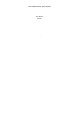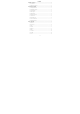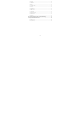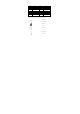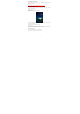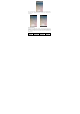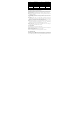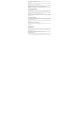User Manual
6
C Start camera W Start play store
e Start flashlight Slide up Start Phone
M Start music Slide down Start Contacts
O Start Clock Slide left Start Messages
S Start Settings Slide right Start Gallery
V Start Calculator
2.6. Using the Touch screen
You can use the touch screen in the flowing ways:
Tou ch : Acts on items on the screen, such as application and settings icons, to
type letters an symbols using the on screen keypad, or to press on screen buttons.
Touch and hold: Touch and hold an item on the screen until an action occurs.
Drags: Touch and hold an item and move your finger on then screen until you
reach and target position.
Swipe or slide: Quickly slide your finger across the surface of the screen,
( without dragging an item). For example, slide the screen up or down to scroll a
list.
Double-tap: Quickly twice on a webpage, map, or other screen to zoom. For
example, double-tap a section of a webpage, map, or other screen of webpage in
Browser to zoom that section to fit the width of the screen. You can also
double-tap to control zoom, in Maps, and in other applications.
Pinch: In some applications ( such as Maps, Browser, and Gallery ) you can
zoom in and out by placing two fingers on the scr · een at once and pinching
them together ( to zoom out ) or spreading them apart ( to zoom in).
Rotate the screen: On most screens, the orientation of the screen changes as
you rotate it. You can turn this feature on and off.
2.7. Switch On/Off
Long press the power key to switch on/off the phone.
After inserting the SIM card, the screen will show the notes in the following order
when the phone is switched on:
If you have already set the SIM code, please type in PIN.
Search— The handset will be search for proper network connection.
2.8. Unlock SIM Card
To avoid illegal use, the SIM card is enciphered with PIN (personal identification
number) as a protection. When this function is ON and you have already set a PIN
code, you need to type in PIN code every time, the handset is switched on in order