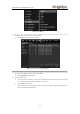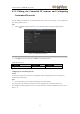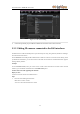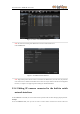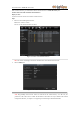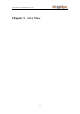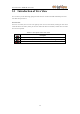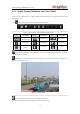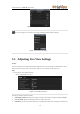Use And Care Manual
User Manual of LV-N9808C8E Series NVR
37
3.2 Operations in Live View Mode
In live view mode, there are many functions provided. The functions are listed below.
• Single Screen: showing only one screen on the monitor.
• Multi-screen: showing multiple screens on the monitor simultaneously.
• Auto-switch: the screen is auto switched to the next one. And you must set the dwell time for each screen on
the configuration menu before enabling the auto-switch.
Menu>Configuration>Live View>General.
• Start Recording: normal record and motion detection record are supported.
• Output Mode: select the output mode to Standard, Bright, Gentle or Vivid.
• All-day Playback: playback the recorded videos for current day.
3.2.1 Using the Mouse in Live View
Table 3. 2 Mouse Operation in Live View
Name
Description
Enter the menu of the system by clicking the icon.
Switch to the single full screen.
Adjust the screen layout by clicking the specific icon.
/
Switch to the previous/next screen.
/
Enable/disable the auto-switch of the screens.
/
Start continuous recording or motion detection recording of all channels.
Enter the playback interface and start playing back the video of the selected
channel immediately.
Four modes of output supported, including Standard, Bright, Gentle and Vivid.
/
Fix the menu
Note: The dwell time of the live view configuration must be set before using Start Auto-switch.
Note: If the corresponding camera supports intelligent function, the Reboot Intelligence option is included when
right-clicking mouse on this camera.
Figure 3. 1 Right-click Menu
Note:
Two ways are provided to show the Right-click Menu Bar: right-clicking or moving the mouse to the bottom
of the screen.
You can click on the right side of the menu bar to fix the menu.