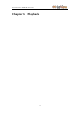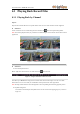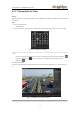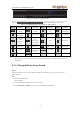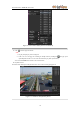Use And Care Manual
User Manual of LV-N9808C8E Series NVR
71
Figure 5. 38 Unlocking Attention
Protect file by setting HDD property to Read-only
Steps:
1. Enter HDD setting interface.
Menu> HDD
Figure 5. 39 HDD General
2. Click to edit the HDD you want to protect.
Figure 5. 40 HDD General- Editing
Note: To edit HDD property, you need to set the storage mode of the HDD to Group. See Chapter Managing
HDD Group.
3. Set the HDD property to Read-only.
4. Click OK to save settings and back to the upper level menu.
Notes:
1. You can’t save any files in a Read-only HDD. If you want to save files in the HDD, change the property to
R/W.
2. If there is only one HDD and is set to Read-only, the NVR can’t record any files. Only live view mode is
available.
3. If you set the HDD to Read-only when the NVR is saving files in it, then the file will be saved in next R/W
HDD. If there is only one HDD, the recording will be stopped.