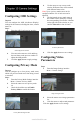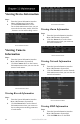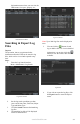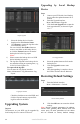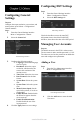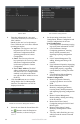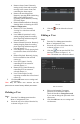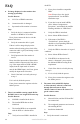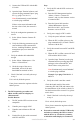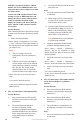Use and Care Manual
www.LaViewUSA.com38
FAQ
No image displayed on the monitor after
starting up normally.
Possible Reasons
a) No VGA or HDMI connections.
b) Connection cable is damaged.
c) Input mode of the monitor is incorrect.
Steps
1. Verify the device is connected with the
monitor via HDMI or VGA cable.
If not, please connect the device with the
monitor and reboot.
2. Verify the connection cable is good.
If there is still no image display on the
monitor after rebooting, please check if the
connection cable is good, and change a cable
to connect again.
3. Verify Input mode of the monitor is
correct.
Please check the input mode of the monitor
matches with the output mode of the device
(e.g. if the output mode of NVR is HDMI
output, then the input mode of monitor
must be the HDMI input). And if not, please
modify the input mode of monitor.
4. Check if the fault is solved by the step 1
to step 3.
If it is solved, nish the process.
If not, please contact the engineer to do the
further process.
There is an audible warning sound “Di-Di-
Di-DiDi” after a new bought NVR starts up.
Possible Reasons
a) No HDD is installed in the device.
b) The installed HDD has not been
initialized.
c) The installed HDD is not compatible
with the NVR or is broken-down.
Steps
1. Verify at least one HDD is installed in
the NVR.
1) If not, please install the compatible
HDD.
Note: Please refer to the “Quick
Operation Guide” for the HDD
installation steps.
2) If you don’t want to install a HDD,
select “Menu>Conguration >
Exceptions”, and uncheck the Audible
Warning checkbox of “HDD Error”.
2. Verify the HDD is initialized.
1) Select “Menu>HDD>General”.
2) If the status of the HDD is
“Uninitialized”, please check the
checkbox of corresponding HDD and
click the “Init” button.
3. Verify the HDD is detected or is in good
condition.
1) Select “Menu>HDD>General”.
2) If the HDD is not detected or the
status is “Abnormal”, please replace
the dedicated HDD according to the
requirement.
4. Check if the fault is solved by the step
1 to step 3.
1) If it is solved, nish the process.
2) If not, please contact the engineer to do
the further process.
The status of the added IPC displays
as “Disconnected” when it is connected
through Private Protocol. Select
“Menu>Camera>Camera>IP Camera” to
get the camera status.
Possible Reasons
a) Network failure, and the NVR and IPC
lost connections.
b) The congured parameters are incorrect
when adding the IPC.
c) Insufcient bandwidth.
Steps
1. Verify the network is connected.