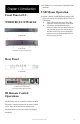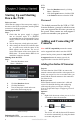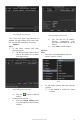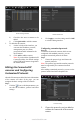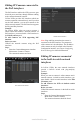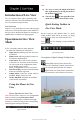Use and Care Manual
www.LaViewUSA.com6
Camera Settings Interface
2) Check the box next to cameras to be
added.
3) Click Quick Add to add the camera.
3. To add other IP cameras:
1) On the left side of the interface, you
can enter the IP address, protocol,
management port, user name,
password and other information for
the IP camera.
2) Click Add to add the camera.
Note: If you check the Synchronize IP
Camera checkbox, the default settings
of the NVR for IP cameras is applied to
the added camera.
Editing the Connected IP
cameras and Configuring
Customized Protocols
After the IP cameras are added, the basic information
of the camera will show in the page, you can
congure the basic settings of the IP cameras.
Steps:
1. Click the
icon to edit the parameters; you
can edit the IP address, protocol and other
settings.
Edit the Parameters
2. Click apply to save the settings and click OK
to exit the editing interface.
Conguring customized protocols
Purpose:
To connect the network cameras which are not
congured with standard protocols, you can
congure customized protocols for them.
Steps:
1. Choose the protocol type and choose the
transfer protocols.
Note: The protocol type and the transfer protocols
must be supported by the connected network
camera.
After adding customized protocols, you can see the
protocol name listed in the dropdown list.
Protocol Setting
2. Choose the protocols you just added to
validate the connection of the network
camera.