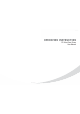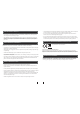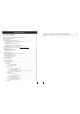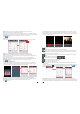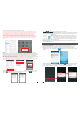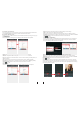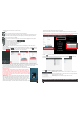User's Manual
11
12
Click “IPType” to enter the Settings menu, the following fields will need to be completed:
b. By IP type
Name: Set name for the outdoor device, and saves settings for future usage.
Address: The public IP address or dynamic domain name of the outdoor device.
Port: The mobile port of the outdoor device for remote access viewing via mobile phone or
iPad, the default is “20510”.
User: The user name set for entering the outdoor device system. (Admin by default)
Password: The password set for entering the outdoor device system. (888888 by default)
Channel Number: Select the max channels of the device will be connected.
Click “ ” to save.
C. Adding by “LAN Search”
On LAN, turn on the WIFI of the Wireless Router and the mobile phone(or the ipad). Click
“Local Search” and online devices will appear on the “Please choose the device” list, click
one to add the device, the following fields will need to be completed:
Name: Set name for the outdoor device, and saves settings for future usage.
User: The user name set for entering the outdoor device system. (Admin by default)
Password: The password set for entering the outdoor device system. (888888 by default)
Channel Number: Set the max channels of the device will be connected.
Click “ ” to save.
2> After adding the device successfully, the device will appear on the main screen. Click the
device, and all the channels of the device will be shown on the screen. Click any channel and
it will connect immediately. The background of the channel will be highlighted after connecting
successfully(shown as follows).
3> The functions of the other icons on the live view:
Unlock.
Snapshot .
: to capture a frame of the video stream as a still photo
Record: Click it to start manual record video on the current channel, and the right top corner
of the channel has a normal recording video symbol “[REC]”. And click it again to stop manual
record.
Click it to turn the sound on or disable.
Click it to start to talk, and the background of the button will be highlighted. Click it again to
stop talking.
Click it to display or hide the buttons “ ”.
Click it to enter the device list interface.
Click it to enter the snapshot file and record file.
Click it to enter the local setting interface.
Click it to enter user guide interface.
4> On the live view, users can touch a channel on the screen and drag it to the other channel
position directly.
5> On the interface of “Device”, user can edit the parameters of one device, click “ ” to the next
interface as below. Click “ ” to enter edit mode to adjust the parameters. Click “ ” to save.
And click “ ” to remove the information of the current device.
[Video Push]: To access the interface about the parameters of one device, there is an option
“video push” for alarm push function. When select “On”, it indicates that the alarm push function of
the current device is enabled. To enable alarm push function, users need to make sure the outdoor
Name: Set name for the outdoor camera, and saves settings for future usage.
UID: The device UID (UID is attached to the machine).
User: The user name set for entering the IP outdoor device system. The default is “Admin”.
Password: The password set for entering the outdoor device system. The default is “888888".
Channel Number: Set the max channels of the device will be connected.
Click “ ” to save.
IPDoo r 2014-07-25 10:30:32