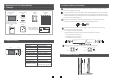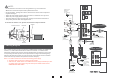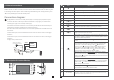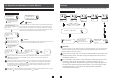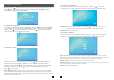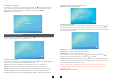Users Manual
15
16
2.1.2 System – Time
On system menu, move the cursor to “Time” and press “ ”. Use this field to switch the
date format, include “YY-MM-DD”, “MM-DD-YY” and “DD-MM-YY”, to adjust system
date and time. First
[Time display]: Options include “1min”, “3min”, “5min”, “10min” and “Off”. For example,
“1min” means that the system time will be displayed on the screen for 1 minute when the
device is in standby mode. “Off” means that there is no time displayed on the screen when
the monitor is in standby mode.
scroll “ ” upward or downward to move the cursor, and press “ ”
to select menu options, then scroll “ ” upward or downward to adjust values, then
press “ ” again to confirm.
2.1.4 System – Network
On system menu, move the cursor to “Network” and press “ ” to enter the
menu. User can set up “Enter AP mode”, “Default setting” and “Default password”.
“Network”
2.1.3 System – Information
On system menu, move the cursor to “Information” and press “ ” to enter the
“Information” menu. The information includes software version and release date.
Reboot]:
window, choose “Yes” to restart the device, choose “NO” to cancel.
[Return]: Exit the current menu.
[
Move the cursor to “Reboot”, and press “ ”. It will pop-up a tip on the
English
Return
YY-MM-DD 2019-04-20 11:21
Return
Time display: Off
Software version: 2.1.1.3
Release date: 2019 - 03 -27
Reboot
Return
Enter AP mode
Default setting
Default password
Return
[Enter AP mode]: Using this field to make the device into AP mode manually. Choose “Yes” the
monitor will auto-reboot, and all the buttons LEDs on the front panel will be flashing after it restarts,
then the AP mode is ready. Using the menu “Exit AP mode” to exit AP mode manually.
[Default Setting]: To restore all the parameters to the default values.
[Default password]: To restore the login/unclock password of the monitor access by web browser
or the uCareHome app, default password is “888888".
[Return]: Exit the current menu.
2.1.1 System – Language
Scroll the button “ ” upward or downward to move the cursor to the option “System”, then
press “ ” to enter the “System” menu. System setup includes: “Language”, “Time”,
“Information”, “Network” and “Password”.
On system menu, move the cursor to “Language” and press “ ” to enter the
menu. Use this field to change the language of the monitor menu text and the on-screen
display. Press “ ” to select menu options, and then scroll “ ” upward or downward to
adjust values, then press “ ” again to confirm.
“Language”
2.1 Set System Parameters
Language Time Information
Network Password
Return