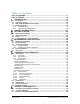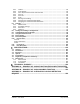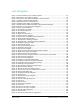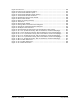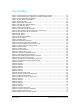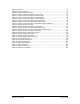User Manual
Table Of Contents
- List of Figures
- List of Tables
- 1. Introduction
- 1.1. Description
- 1.2. SPI Carrier Board
- 1.3. USB, CAN and SERIAL Carrier Board
- 1.4. Working Diagram
- 1.4.1. SPI Carrier Board
- 1.4.2. USB, CAN and SERIAL Board
- 2. Underlying Principles
- 3. Getting Started
- 3.1. Optional Power Supply
- 3.2. Optional SPI cable
- 3.3. Setup
- 3.4. Connecting to the LeddarVu Module
- 4. Measurements and Settings
- 4.1. Distance Measurement
- 4.2. Data Description
- 4.3. Acquisition Settings
- 4.3.1. General Settings
- 4.3.2. Enabling and Disabling Segments
- 4.4. Measurement Rate
- 4.5. CPU Load
- 5. Communication Interfaces
- 5.1. SPI Interface
- 5.1.1. SPI Basics
- 5.1.2. SPI Protocol
- 5.1.3. Memory Map
- Configuration Data
- Product Configuration
- Device Information and Constants
- LeddarVu Device Information and Constants
- General Status
- LeddarVu Status
- Detection List
- Transaction Configuration
- 5.1.4. SPI Operation
- 5.1.4.1. SPI Port Configuration
- 5.1.4.2. Sensor Hard Reset
- 5.1.4.3. Speed and timing
- 5.1.4.4. Access
- 5.1.4.5. Modification
- 5.2. I2C Interface
- 5.3. USB Interface
- 5.4. Serial Link Interface
- 5.5. CAN Bus Interface
- 6. Leddar™ Configurator
- 6.1. Introduction to Configurator Software
- 6.2. Connection Window
- 6.3. Leddar™ Configurator Main Window
- 6.3.1. Toolbar
- 6.3.2. Fit to Window
- 6.3.3. Force Equal Horizontal and Vertical Scales
- 6.3.4. Zoom in
- 6.3.5. Zoom out
- 6.3.6. Scale
- 6.3.7. Panning and Zooming
- 6.3.8. Changing the LeddarVu Module Origin
- 6.3.9. Changing the LeddarVu Module Orientation
- 6.4. Settings
- 6.4.1. Module Name
- 6.4.2. Acquisition Settings
- 6.4.3. Serial Port
- 6.4.4. CAN Port
- 6.5. Saving and Loading a Configuration
- 6.6. Configuring Detection Records
- 6.7. Using Detection Records
- 6.8. Data Logging
- 6.9. Firmware Update
- 6.10. Device State
- General
- Device Information
- Carrier
- 6.11. Preferences
- 6.12. Raw Detections
- 7. Specifications
- 7.1. General
- 7.2. Mechanical
- 7.3. Electrical
- 7.4. Optical
- 7.5. Performance
- 7.6. Regulatory Compliance and Safety
- 7.7. Dimensions
- 7.7.1. 98.5 Module
- 7.7.2. 47.5 Module
- 7.7.3. 16 Module
- 8. Technical Support
- Appendix A ̶ Example of a 0x04 function (read input register)
- Appendix B ̶ Example of a 0x41 Modbus Function
- Appendix C ̶ Example of a LeddarVu CAN Bus Detection Request
Page 7 of 129 54A0028-6 042019 © LeddarTech Inc.
List of Figures
Figure 1: General elements of the LeddarVu module ................................................................... 12
Figure 2: Board of the SPI LeddarVu module ............................................................................... 13
Figure 3: Board of the USB, CAN and SERIAL LeddarVu module ............................................... 14
Figure 4: LeddarVu module working diagram ............................................................................... 18
Figure 5: Illumination area and detection zone ............................................................................. 21
Figure 6: Optional Power Supply Terminal Block .......................................................................... 22
Figure 7: Welcome to the Leddar™ Software 3 Setup Wizard dialog box .................................... 24
Figure 8: End-User License Agreement dialog box ....................................................................... 24
Figure 9: Product Types dialog box ............................................................................................... 25
Figure 10: Connecting to a module ............................................................................................... 26
Figure 11: Connection dialog box .................................................................................................. 27
Figure 12: Main window ................................................................................................................. 28
Figure 13: Distance measurement ................................................................................................ 29
Figure 14: Raw Detections dialog box ........................................................................................... 30
Figure 15: General tab – Acquisition Settings dialog box ............................................................. 32
Figure 16: Detection threshold example ........................................................................................ 36
Figure 17: Measurement smoothing example ............................................................................... 37
Figure 18: Segments tab – Acquisition Settings dialog box .......................................................... 40
Figure 19: Disabled segments example ........................................................................................ 41
Figure 20: Device State window .................................................................................................... 44
Figure 21: Standard SPI timing diagram ....................................................................................... 45
Figure 22: Read data chronogram................................................................................................. 49
Figure 23: Write data chronogram ................................................................................................. 49
Figure 24: Single opcode chronogram (write enabled example) ................................................... 49
Figure 25: Read status register chronogram ................................................................................. 49
Figure 26: Standard hard reset chronogram ................................................................................. 57
Figure 27: Raw Detections dialog box docked on the side of the main window ........................... 83
Figure 28: USB connection dialog box………………………………………………………………….83
Figure 29: SPI connection dialog box ............................................................................................ 84
Figure 30: Leddar™ Configurator main window ............................................................................ 85
Figure 31: Zooming in (left) and out (right) horizontally................................................................. 87
Figure 32: Zooming in (left) and out (right) vertically ..................................................................... 87
Figure 33: Detection point coordinates .......................................................................................... 88
Figure 34: Dot indicator to modify the module origin ..................................................................... 88
Figure 35: Module position changed ............................................................................................. 89
Figure 36: Red bar to rotate the module position .......................................................................... 90
Figure 37: Device menu and the Configuration menu items ......................................................... 91
Figure 38: Device Name dialog box .............................................................................................. 91
Figure 39: Acquisition Settings dialog box .................................................................................... 92
Figure 40: Device menu ................................................................................................................ 93
Figure 41: Serial Port Settings dialog box ..................................................................................... 93
Figure 42: Device menu ................................................................................................................ 94
Figure 43: CAN Port Settings dialog box ....................................................................................... 94
Figure 44: File menu ...................................................................................................................... 95
Figure 45: Settings menu .............................................................................................................. 96
Figure 46: Preferences dialog box................................................................................................. 96
Figure 47: File menu ...................................................................................................................... 97
Figure 48: File menu to stop a recording ....................................................................................... 97
Figure 49: File menu to open a recording ..................................................................................... 98
Figure 50: Record Replay dialog box ............................................................................................ 98
Figure 51: Settings menu ............................................................................................................ 100
Figure 52: Preferences dialog box for logging data..................................................................... 100