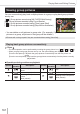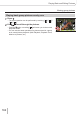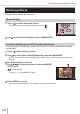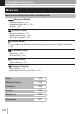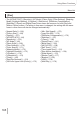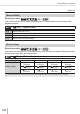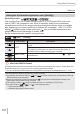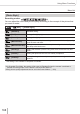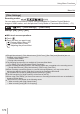User Manual
169
Using Menu Functions
Menu list
■
Adjusting the picture settings
• Picture settings are not available in the Snapshot Plus
Mode.
Standard
Press to select the type of Photo Style
Press to select an item and press to adjust
[Contrast]
[+] Increases the contrast in a picture.
[–] Decreases the contrast in a picture.
[Sharpness]
[+] Enhances the outlines in a picture.
[–] Softens the outlines in a picture.
[Noise Reduction]
[+]
Increases the noise reduction effect to reduce noise. This
setting may slightly lower the resolution.
[–]
Lowers the noise reduction effect to achieve a picture
quality with clearer resolution.
[Saturation]
*
1
[+] Gaudy coloring
[–] Subdued coloring
[Color Tone]
*
1
[+] Bluish coloring
[–] Yellowish coloring
[Filter Effect]
*
2
[Yellow]
Enhances the contrast of a subject. (Effect: Low)
Records a blue sky clearly.
[Orange]
Enhances the contrast of a subject. (Effect: Medium)
Records a blue sky with vibrant colors.
[Red]
Enhances the contrast of a subject. (Effect: High)
Records a blue sky with even more vibrant colors.
[Green]
Applies subdued coloring for the skin and lips of a person.
Emphasizes green leaves and makes them brighter.
[Off] —
*
1
[Color Tone] is displayed only when [Monochrome] or [Monochrome HC] is selected. Otherwise,
[Saturation] is displayed.
*
2
Displayed only when [Monochrome] or [Monochrome HC] is selected.
• When picture settings are adjusted, [+] will be displayed in the [Photo Style] icon.
Press [MENU/SET]
■
Registering the setting for the adjusted picture settings to [Custom]
Perform the picture settings adjustment in Step of “Adjusting the picture settings”
and press [DISP]