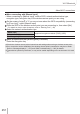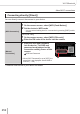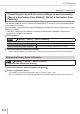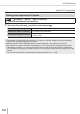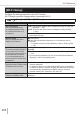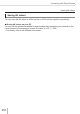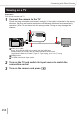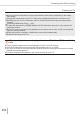User Manual
256
Connecting with Other Devices
Viewing 4K videos
■
Viewing on a TV
When you connect the camera to a 4K-compatible TV and
play back a video recorded with [Rec Quality] of [4K], you can
enjoy high-resolution 4K images. Although resolution output
will be lower, you can also play back 4K videos by connecting
to a high-definition TV and other devices that do not have 4K
support.
Preparations
• Set [HDMI Mode (Play)] (→202) to [AUTO] or [4K/30p].
• When connecting to a TV that does not support 4K, select [Auto].
Connect the camera to a 4K-compatible TV using an HDMI micro cable and display the
playback screen (→258)
• When the [HDTV Link] setting on the camera is set to [ON] and the camera is connected to a
HDTV Link (HDMI)-compatible TV, it automatically switches its input and the playback screen is
displayed. For details, refer to (→261).
• You can also play back 4K videos by inserting the card into the SD
card slot of a TV that supports 4K.
• Read the instructions for the TV.
■
Viewing 4K videos on a PC screen
• To play back and edit 4K videos, a high-performance PC environment
is required.