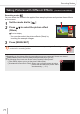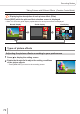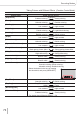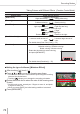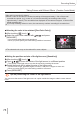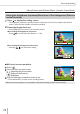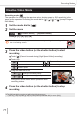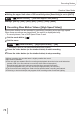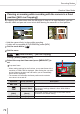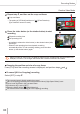User Manual
80
Recording Modes
Creative Video Mode
4
Repeat step
3
, and then set the crop end frame
Crop end frame
• The setting of [AF Mode] switches to [
] (Face Detection).
(Eye Detection cannot be used.)
EndEnd
SizeSize
ResetReset
SetSet
5
Press the video button (or the shutter button) to start
recording
Elapsed recording time
Set operating time
• Immediately release the video button (or the shutter button) after
pressing it.
• When the set operating time has elapsed, recording
automatically ends. To end recording midway, press the video
button (or the shutter button) again.
When you want to zoom in/out, set different frames for the cropping start and end frames. For
example, to zoom in, set a larger start frame and a smaller one for the end frame.
■
Changing the position and size of a crop frame
Press [Fn3] while the recording screen is displayed, and perform steps
3
and
4
.
■
To cancel [4K Live Cropping] recording
Select [OFF] in step
2
.
●
The recorded area is slightly smaller than usual.
●
[4K Live Cropping] recording cannot be performed when [High Speed Video] is set.
●
Focus is set and fixed in the crop start frame.
●
[Continuous AF] is set to [OFF].
●
[Metering Mode] will be [ ] (Multi Metering).
●
You cannot zoom in/out during [4K Live Cropping] recording.