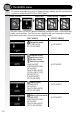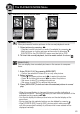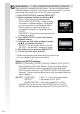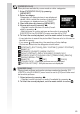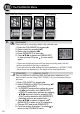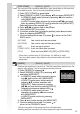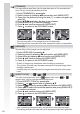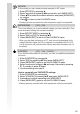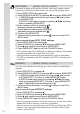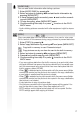Operating Instructions
[TRIMMING]
:PVDBOFOMBSHFBOEUIFODMJQUIFJNQPSUBOUQBSUPGUIFSFDPSEFEQJD-
ture. Not for movies/protected pictures.
1. Enter [TRIMMING] by pressing
u.
2. Select picture by pressing
tu and confirm with [MENU/SET].
3. Zoom into the picture by using the tele
[T], to zoom out again use
wide
[W].
4. Press
pqtu and select the part to be trimmed.
5. Press [MENU/SET] to confirm trimming.
6. Press
p and confirm saving with [MENU/SET].
7. Press
to return to the PLAYBACK menu.
5IFQJDUVSFRVBMJUZPGUIFSFTJ[FEQJDUVSFXJMMEFUFSJPSBUF
- Trimming pictures recorded with other equipment might be impossible.
[ASPECT CONV.]
-
-
:PVDBODPOWFSUQJDUVSFTXJUIB aspect ratio into a or
aspect ratio. Not for movies/protected pictures.
1. Enter [ASPECT CONV.] by pressing
u.
2. Select
or aspect ratio by pressing pq.
3.
Select a picture by pressing tu and confirm with [MENU/SET].
4. Press tu to select the horizontal position and press [MENU/SET]
to confirm conversion.
5. Press
p and confirm saving with [MENU/SET].
6. Press
to return to the PLAYBACK menu.
- After converting the aspect ratio, the
resolution
may become larger.
- Converting pictures recorded with other equipment might be impossible.
[LEVELING]
.JOVUFUJMUJOHPGUIFJNBHFDBOCFBEKVTUFE
1. Enter [LEVELING] by pressing
u.
2.
Select a picture by pressing tu and confirm with [MENU/SET].
3.
Adjust tilting by pressing tu and confirm with [MENU/SET].
4. Press p and confirm saving with [MENU/SET].
5. Press
to return to the PLAYBACK menu.
2VBMJUZPGJNBHFNBZEFUFSJPSBUFXIFOMFWFMMJOHJTQFSGPSNFE
- The number of pixels may decrease compared to original image when
levelling is performed.
- Levelling may not be performed on images recorded with other equip-
ment.
68