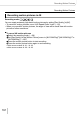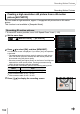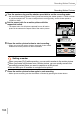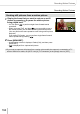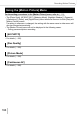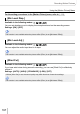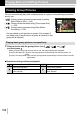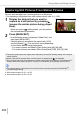Operating Instructions
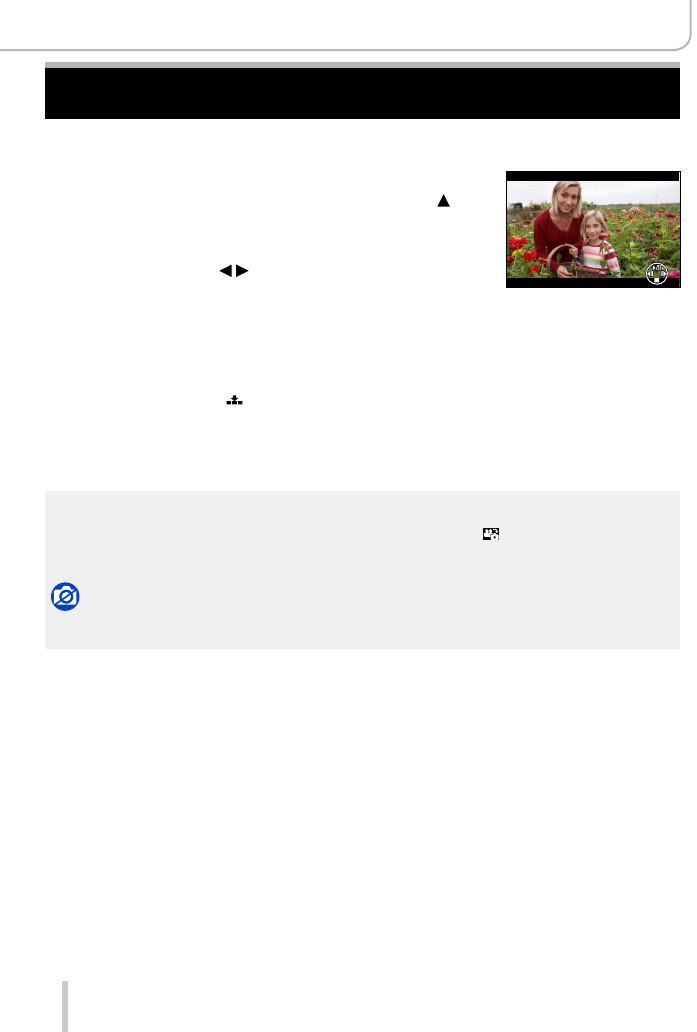
200
Playing Back and Editing Pictures
Capturing Still Pictures From Motion Pictures
You can save a scene from a motion picture as a still picture.
• For capturing a still picture from a 4K motion picture, refer to (→192).
1
Display the picture that you want to
capture as a still picture by pressing
(pauses the motion picture being played
back).
• When you press while paused, you can perform
fast forward/rewind operations.
2
Press [MENU/SET].
• A confirmation screen is displayed. Select [Yes], and
then press [MENU/SET].
• The still picture is saved with the aspect ratio [16:9]
and the [Quality] [ ]. The resolution varies depending
on the motion picture being played back.
– For motion pictures recorded in [Rec Quality] with [4K]: [M] (8M)
– For motion pictures recorded in [Rec Quality] with [FHD], [HD]: [S] (2M)
●
The picture quality becomes slightly lower depending on the [Rec Quality] setting of the original
motion picture.
●
When a still picture captured from a motion picture is played back, [ ] is displayed.
●
If you want to capture a still picture from a motion picture while the camera is connected to a TV
with an HDMI micro cable, set [HDTV Link] of [TV Connection] in the [Setup] menu to [OFF].
●
You cannot capture a still picture from motion pictures recorded using the [VGA/4M/30p]
*
1
/
[VGA/4M/25p]
*
2
setting.
*
1
With camera models 18 471 / 18 472
*
2
With camera models 18 470 / 18 473