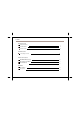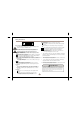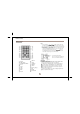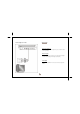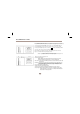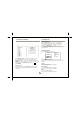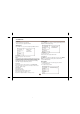User manual
SYSTEM SETUP
DVD Menu
Set the default DVD menu language.
Note: not every disc supports this function.
RATING SETUP
Select
Rating
in
the
setup
menu,
and
display
the
Rating
submenu:
Note:
Not
all
DVD
support
rati ngs.
VIDEO SETUP
Select
Video
in the setup menu, and d isplay the
Video
submenu:
Language
Video
Parental
Control
Set
Password
Language
Video
Aspect Ratio
TV
System
Smart
Picture
Rating
Misc
Rating
Misc
Aspect Ratio
Select the aspect ratio.: 16:9 , 4:3 PS, 4:3LB
Notes:
The image display ratio is related to the recorded disc format. Some disc
can not display images in the aspect ratio you choose. If you play a disc
recorded in 4:3 format on a wide screen TV, black bars will appear on the
left and right side of the screen. You must adjust the screen setting
depending on the type of the television you have.
TV System
This product supports output of various systems (
NTSC, PAL).
When connecting to a TV set make sure that both units have the
same PAL / NTSC settings.
Smart picture
Adjust display effect:
Standard: default effect.
Bright: internal setting for bright view effect.
Soft: internal setting for soft view effect.
Parental Control
Set the desired level.
Note: not every disc supports this function.
Set Password
Use the 0-9 keys to input four digits(password), then press
ENTER
to confirm.
Note: If you forget your password, please use the universal
password 6666 to unlock.
MISC SET UP
Select
MISC
in the setup menu, and d isplay the submenu:
* Use Default Settings
Reset data to factory default.
Dynamic: user adjusts brightness, contrast, color etc.
7