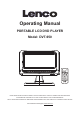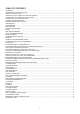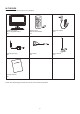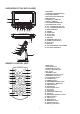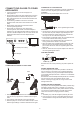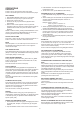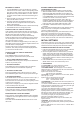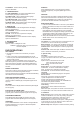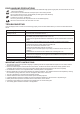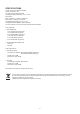Operation Manual
5
OPERATIONS
PREPARATION
Power on the TV set and select video input mode.
Power on the audio system which is connected to the player.
GET STARTED
1. Slide POWER ON/OFF switch to turn on the player.
2. Press disc cover open key to open the disc tray.
3. Place a disc onto the disc tray.
4. Close the disc tray by hand and the playback starts
automatically.
5. When a menu screen appears on the TV, press the
navigation buttons or press the numeric buttons to select a
preferred track number, then press OK button to start
playback.
NOTE: If at DVB-T mode, pressing FUNCTION button on the
remote or long pressing FUNCTION button on the unit for
switching the unit to DVD mode is necessary.
ADJUST THE VOLUME
Press VOL+/- button on the remote or press and hold VOL +/-
button on the unit to increase or reduce the volume.
MUTE
While the power is on, the audio output of the main unit is to
be switched off by pressing the button. Press it again to
resume sound output.
SKIP AHEAD OR BACK
Press PREVIOUS button during play to skip previous chapter
(DVD) or a track (CD), Press NEXT button during play to skip
next chapter (DVD) or a track (CD).
RAPID ADVANCE/REVERSE
During playback, press and hold F_FWD button or F_BWD
button to scan the disc forward or backward at X2, X4, X8,
X20 of normal speed.
Press PLAY button to resume normal play.
STOP PLAYBACK
Press STOP button during playback to stop playback; the
player activates its resume function when STOP is pressed in
STOP mode; press PLAY/PAUSE button again, playback
resumes at the point it stopped previously; open the disc tray
or press the STOP button one more time to clear the resume
function.
Press and hold STOP button to make selection among Disc,
card and USB.
SLOW-MOTION PLAY (DVD)
Press and hold SLOW button on the remote during playback,
the disc will be played at 1/2 of normal speed at first, each
time this button is pressed, the play speed becomes slower
(down to 1/7 of normal speed.)
Press PLAY button, normal play will resume.
REPEAT
Press REPEAT button during play, it will repeat play one
chapter/title or repeat all (for DVD disc), or repeat play a track
or all tracks (for CD), or repeat the sections between two
specific points (A-B).
SEARCH FOR PREFERRED SCENE
1. Press SEARCH button during play and highlight the item to
be played (Title, Chapter, or Chapter time) by navigation
buttons.
2. Input the desired number or time via the numeric buttons.
3. Press OK button to confirm and the playback from the
located scene starts.
4. To exit search menu, press SEARCH button directly.
PROGRAM PLAY (UP TO 16 MEMORIES)
1. Press PROGRAM during playback to display the program
menu.
2. Select location(s) to be memorized via navigation buttons
and then enter desired Titles/Chapters numbers via
numeric buttons.
Example: Track 3, press "3"
Track 12, press "1" and then "2"
Track 21, press "2" and then "1"
3. To start programmed playback, select “PLAY” on the menu;
pressing PROGRAM button again to exit programming.
4. To clear all items, press the PROGRAM button to enter the
program menu first, then use navigation buttons to select
the <CLEAR> on the menu, press OK button to clear all
programmed items.
5. You can cancel the programmed playback by clearing all
the programmed items.
ZOOM PLAY
Press ZOOM button continuously to zoom in the picture by 2,
3, and 4 times, zoom out by 1/2, 1/3, 1/4 of normal size.
Press this button once more when the picture is at 1/4 size to
return to the normal size display.
Scroll to view the enlarged picture using Navigation buttons.
ON SCREEN DISPLAY INFORMATION
When the player is in operation, press DISPLAY button
continuously, the screen will display parts of information
(current disc type, title number, chapter number, playtime,
audio language, audio type, subtitle language and multi angle,
etc) in a sequence.
CHANGING AUDIO SOUNDTRACK LANGUAGE (DVD
DISC)
It is possible to change the audio soundtrack language to a
different language from the one selected at the initial settings
(This operation works only with discs on which multiple audio
soundtrack languages are recorded).
Press AUDIO button during DVD disc play, the sound track
will be changed with a selected sound track showing on the
screen.
NOTE: When no soundtrack languages are recorded,
pressing this button will not work.
MULTI-ANGLE VIEWING (DVD ONLY)
Press and hold ANGLE button to select your desired angle to
view the scene.
Note: only the DVDs shot with multi-angle scenes have this
function.
CHANGING SUBTITLE LANGUAGE (DVD ONLY)
Press SUBTITLE button several times during DVD playback,
the subtitle language will be changed with the a selected
subtitle language showing on the screen;
When the desired language appears, release the button to
view the subtitle in that language.
Note: this function only works on the DVDs recorded with
multi-language subtitles.
RETURN TO MAIN MENU AND PLAY THE TITLE (DVD)
During playback, press DVD/MENU button to return to main
menu and press TITLE button to play the title.