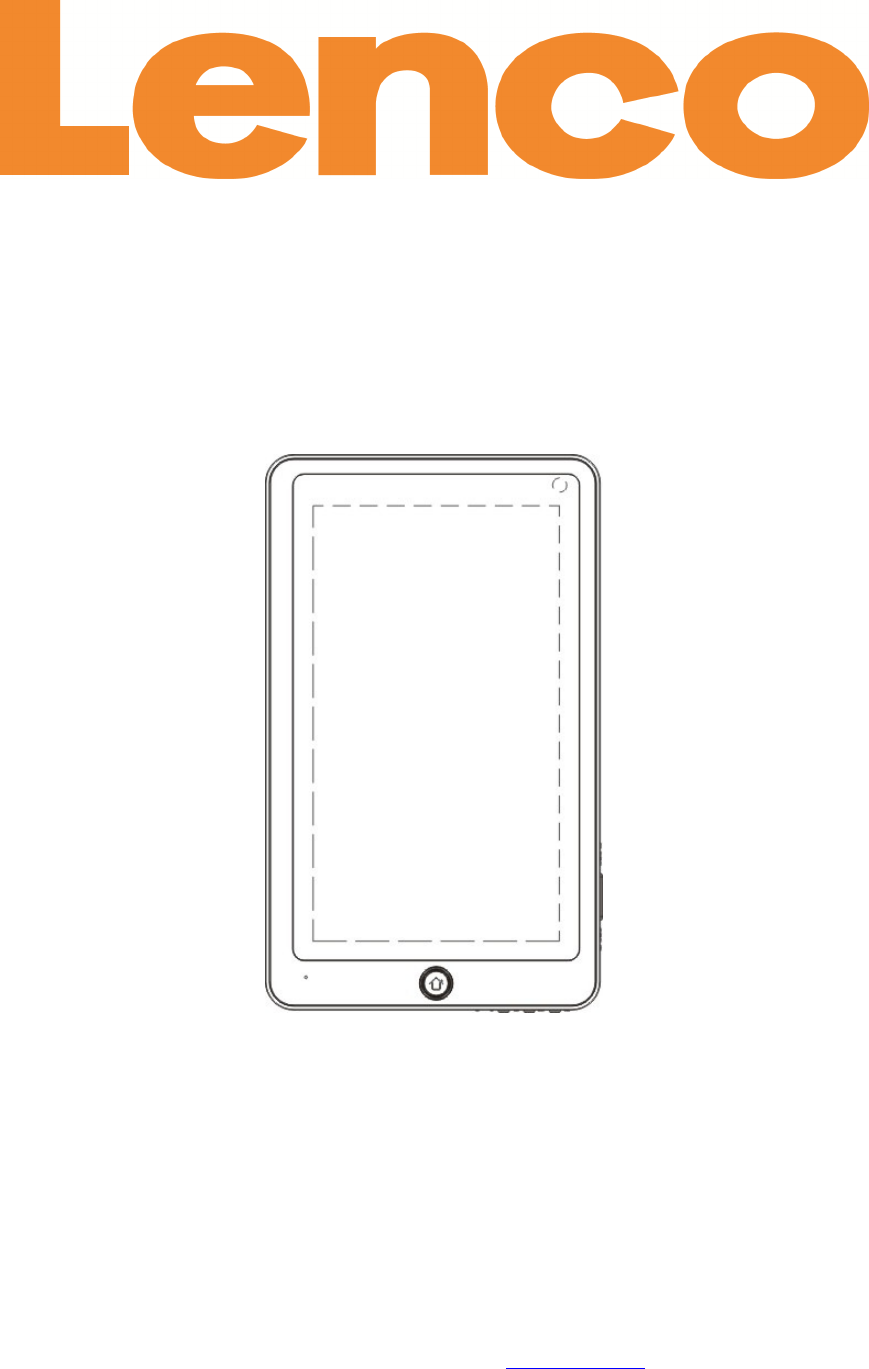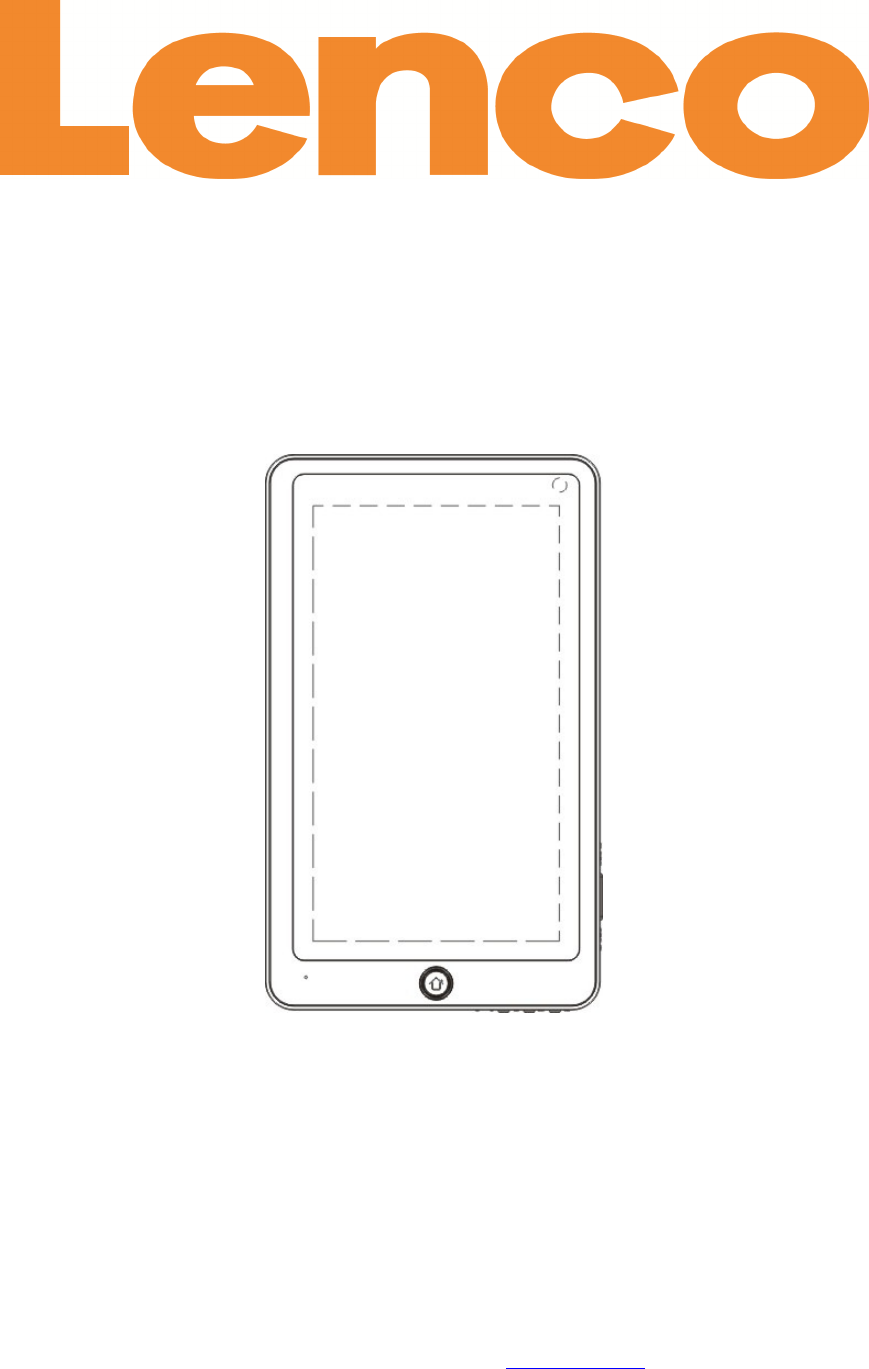TAB-702 7” Mobile internet device Quick Guide For information and support, www.lenco.eu Lenco_TAB-702_UM_ENG_V1.
Safety Precautions IMPORTANT SAFETY INSTRUCTIONS - READ CAREFULLY BEFORE USE. CAUTION RISK OF ELECTRICAL SHOCK DO NOT OPEN CAUTION: TO PREVENT ELECTRICAL SHOCK, DO NOT REMOVE ANY COVER SCREWS. THERE ARE NO USER SERVICEABLE PARTS INSIDE. REQUEST A QUALIFIED SERVICE PERSON TO PERFORM SERVICING. This symbol indicates that there are important operating maintenance instructions in the user manual accompanying this unit.
SAFETY PRECAUTIONS (continued) This unit has been produced according to all current safety regulations. The following safety tips should safeguard users against careless use and the dangers connected with such use. Although this unit has been carefully manufactured and rigorously checked before leaving the factory, as with all electrical appliances, it is possible for problems to develop.
Note: This user manual is printed prior to the product development. When a part of the product specification must be changed to improve operability or other functions, priority is given to the product specification itself. In such instances, the instruction manual may not entirely match all the functions of the actual product. Therefore, the actual product and packaging, as well as the name and illustration, may differ from the manual.
Pixel Policy Lenco has decided to participate in the ISO 13406-2 standard. This is a quality standard which Lenco has decided to participate in in order to increase its service level. This is a class II panel.
End of life In case of disposal of the unit note that all batteries and accumulators need to be removed from this product first. We recommend to bring the unit back to the purchasing address. They will remove the battery and recycle the unit free of charge. If you want to remove the batteries or accumulators yourself, use the following instructions to remove them: 1. Open the unit by using a flat screwdriver. 2. Cut the power wires of the battery, first the black wire, second the red wire. 3.
This symbol indicates that the relevant electrical product or battery should not be disposed of as general household waste in Europe. To ensure the correct waste treatment of the product and battery, please dispose them in accordance to any applicable local laws of requirement for disposal of electrical equipment or batteries.
Dear customer, Thank you for purchasing this Lenco product. Quality and usability is our top priority. In order to let you fully enjoy this product we manufactured this product using high quality standards, materials, components and care. What’s in the box? Our factory assembles the content of the box with the utmost care. If unfortunately an accessory is missing in the box, please contact your dealer as soon as possible.
Table of content Safety Precautions ...................................................................................................................... 2 Pixel Policy ................................................................................................................................ 5 End of life................................................................................................................................... 6 What’s in the box?................................................
Exploring the device 1. Home button Press this button to return to the home screen. Press and hold to view a list of recently used applications; touch an application in the list to launch it. 2. VOL-/VOL+ Press this button to increase / decrease the volume level. 3. Power button Press this button to turn the unit on, or to turn the screen on and off. Press and hold this button to access the Power Off menu. 4. Back Press this button to return to the previous screen.
Basic operation Turn the unit on and off Turn on: Press and hold the Power button (3) until the LCD screen turns on. Wait until the home screen appears; the tablet is now ready for use. Turn off: 1. Press and hold the Power button (3) until the Device Options menu appears. 2. Touch Power off on the screen to turn off the tablet. Turning the Screen On and Off (Standby) When the tablet is on, you can turn off the screen to conserve battery power. Press the Power button (3) once to turn the screen off.
Connect to a Wi-Fi network The Notification bar displays icons that indicate the Wi-Fi status. Notification bar Notification that a Wi-Fi network is in range. Connected to a Wi-Fi network (waves indicate connection strength). There are no Wi-Fi networks in range, or the Wi-Fi antenna is off. 1. Turn on the Wi-Fi (if it is not already on). To turn on Wi-Fi: a. Go to the Home screen: Press the Home key. b. Open the Settings menu: Tap the Menu key, and then touch Settings. c.
Connecting to a Computer Connect the tablet to a computer to transfer files. 1. Connect the tablet to a computer via the USB cable. 2. When your tablet is connected, a USB logo will appear. 3. Mount the storage drive. Touch turn on USB storage to mount the tablet’s built-in storage, and then touch Mount to confirm. When mounted, you can copy files to/from your computer to it.
Service and support Lenco offers service and warranty in accordance to European law, which means that in case of repair (both during and after the warranty period); you should contact your local dealer. Please note: It is not possible to send repairs to Lenco directly. Lenco helpdesk: Germany The Netherlands Belgium France 0699- 5307177 0900-BELLENCO (0900-23553626) 026-200115 0170480005 The helpdesk is accessible from Monday till Friday from 9 AM till 6 PM.
Specifications Processor RAM Storage Display Wi-Fi Networking Video Output Audio Output PC Interface USB Host Additional Features Operating System Power Playback Time (hours) iMAPx210 800MHz (ARM11) 256 MB DDR2 4 GB flash built-in microSD card slot (max. 32 GB supported) 7.0”TFT LCD(800x480), resistive touch screen IEEE 802.11 b/g/n Mini HDMI,type C (1080p and 720p supported) 3.5mm headphone USB 2.0 USB 2.0 Built-in microphone Front facing camera(0.3MP) Mono speaker Android™ 2.