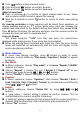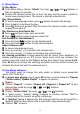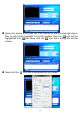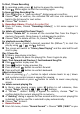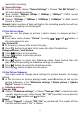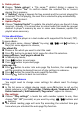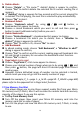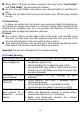Operation Manual
16
To Start / Pause Recording
In recording mode, press button to pause the recording.
Press button again to start the recording again.
To Save and Stop Recording File
Press button, a “save recording?” dialog pop up to confirm;
Choose “Yes” to confirm, the recorded file will save into memory and
back to the list menu for next action.
Choose “No” to abort.
b. Recordings Library: (Playback Recorded file)
From list menu, choose “Recordings Library”, a list menu appear to
choose;
For delete all recorded files from Player’s
Choose “Delete All” to remove all the recorded files from the Player’s
memory if you wish. Once choose it, a dialog pop to confirm.
Choose “Yes” to delete all files. Or, choose “No” to abort.
For playback recorded file(s)
From list menu, choose a desired recorded file (RECxxx.*) to start the
play by using / and buttons;
The screen will switch to “Library Now Playing” and the selected file will
start to play.
Play / Pause file
In library now playing interface;
Press button to pause the playing file. Press it again to play.
Next / Fast-forward and Previous / Fast-backward Song file
Press button to play next file.
Press button to play previous file.
Press and hold button to use fast-forward
Press and hold button to use fast-backward.
Adjust volume level
Press or pressing / button to adjust volume levels to up / down
and a volume control screen is appear for viewing.
Wait for 6 seconds or press button to return to music now playing
screen.
For delete current playing file
In library now playing screen, press M button to call submenu, then
choose “Delete” by using / and buttons;
A “RECxxx.*” delete? dialog is appear to confirm, choose “Yes” to
confirm delete the current playing file in memory;
A “deleting” dialog is appears for few seconds and the current playing file
is deleted. And the next file is selected to play automatically.
Choose “No” to abort.
c. Record Format:
From list menu, choose “Record Format” > Choose “MP3 / WAV” as you