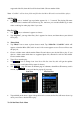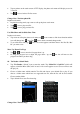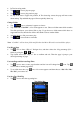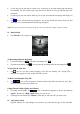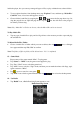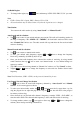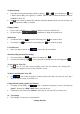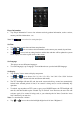Operating Instructions
supported video file, then the list will be show blank. Choose another folder.
Note: “Card Dir” will not show folder and file when the Micro SD card is not installed to player.
Add Tag List
• Tap icon, a “marked” pop up window appears for 1 – 2 seconds. The playing file name
with track time is marked and saved into tag list. And now you can add another tag in same
video or add tag for other play video if you want.
Play Tag List
• Tap icon, a sub-menu is appears to choose.
• Tap “Tag List”, your tag video file(s) list is appears for choose, and then choose your desired
file to play.
9. Photo Mode
• Tap “Photo” icon to enter to photo browse mode. Tap “Main Dir / Card Dir” which will
appears, when the Micro SD Card is in used. A list screen appears to use. Choose a file to start
the play. Or,
• Choose a folder name which contains Photo file and choose your desired file to play. If you
choose a folder name which have no supported photo file, then the list will be show blank.
Choose another folder.
• Tap a file to start the play.
• Tap icon to change icon view list to file list view list, this will get the quicker
response to list out all photo file by name for choose.
• The page will move to different page of submenu, when Micro SD memory card is
in used, tap icon to call the list page up if you want.
Icon View File List View
• Tap and hold on the lower / upper side position in list screen, the list files will move down / up
one by one. Chose a desired file to play.
To Call the Photo Tools Menu