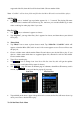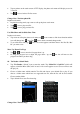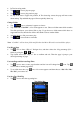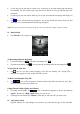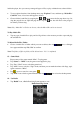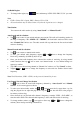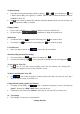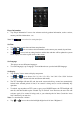Operating Instructions
• Tap any where on the touch screen of TFT display, the photo tools menu will display to use for
3 seconds.
• Tap icon to back to file list screen.
Change Next / Previous photo file
In photo tools menu:
• In photo browsing mode, tap screen to call up the photo tools menu.
• Tap icon to play next file.
• Tap icon to play previous file.
Use Slide Show and Set Slide Show Time
In photo tools menu:
• Tap screen to call up the photo tools menu, tap icon to enter to slide show function and the
icon will change into icon. Tap icon to back to manual change mode.
• To set slide show time, tap icon, a list screen appears and then choose “1s / 2s / 3s / 4s /
5s” you want to use.
Move Up / Down List Page
• Tap / icon to move the list page down / up.
• Or, drag the progress bar to adjust the page down / up, the bar dot will move to the
progress bar where you have drag.
10. Txt Reader / eBook Mode
• Tap “Txt Reader / eBook” icon to enter the mode. Tap “Main Dir / Card Dir” which will
appears, when the Micro SD Card is in used. A list screen appears to use. Choose a file to start
the play. Or,
• Choose a folder name which contains Text file and choose your desired file to play. If you
choose a folder name which have no supported text file, then the list will be show blank.
Choose another folder.
• Tap a desired file to start Text browsing.
File List Text Browsing
Change Next / Previous Page