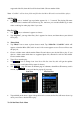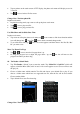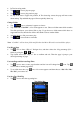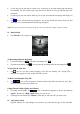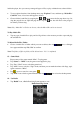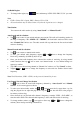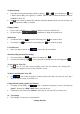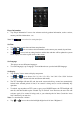Operating Instructions
• To save tag, tap any one item of “empty” box, in Save tag, to save the current page into the tag
list, and then you will see the page is tag and exist in the list of save tag and pick tag at the
same time.
• To pick tag, tap any one item in “Pick tag” list as you want, then the saved page will display on
screen.
• Tap icon to exit from the tag setting box. Or, tap the outside area of the “Save tag” and
“Pick tag” box to confirm and exit from the tag setting box.
Note: The save tag can be overwritten by the new save tag when all “empty” item is in used.
11. Record Mode
• Tap “Record” icon to enter to voice recorder mode.
To Recording and Pause Recording
• To start recording, tap icon and it will change into .
• To pause the recording, tap icon to pause the recording and icon will change into .
To Save Record Voice File
• Tap icon to save the current recording voice file into memory, the “Saving File…”
dialogues box appears for few seconds. The file is saved.
To Review and Playback Voice File
• Tap icon, a files list appears; all the recorded voice file(s) are show for view. Tap a
desired voice file to play if you want it to.
Change Record Setting (Quality and Volume)
• To change record quality, tap icon, a submenu list appears to choose, and then tap
“Qual:”, then choose “High / Medi / Low” you want to use.
• To change record volume, tap “Volume:”, then choose “+1 / +2 / +3” you want to use.
12. Use Explorer Menu
Explorer function is a file manager; let you know very well that all types of file and folder