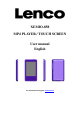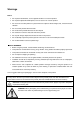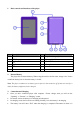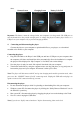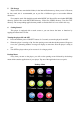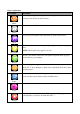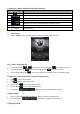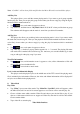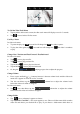Operating Instructions
done.
Connect Screen Charging Screen Battery Is In Full
Important: The battery cannot be charged when your computer is in sleep mode. The USB port on
most keyboards does not provide enough power to charge the player. Connect player direct to a
USB port on your computer only to prevent charging problem.
4. Connecting and disconnecting the player
Connect the player to your computer to upload media files to your player; or to download
recorded voice memos to your computer.
Connecting the player
• Plug the USB cable to the Player’s mini USB port and into a USB port on your computer, then
the computer will detect and install the driver automatically. Once the installation is complete
the player will be displayed in “My Computer” or for MAC users on the desktop.
• Now the player is ready for music files upload / download with your computer.
• Transfer the media files by using the computer mouse use drag and place, or copy and paste, in
between the player and your computer. Disconnect it when you’re done.
Note: The player will disconnect with PC and go into charging mode and/or operation mode, when
press once the “ON/OFF” button if in PC connecting mode. Unplug the USB cable and plug it in
again to return to PC connection mode if you want.
Disconnecting the player
• Do not disconnect the player while it’s uploading or downloading files with your computer.
• Windows system PC, disconnect the player by clicking the “Safely Remove Hardware” icon in
the Windows system tray.
• Mac system PC, disconnect the player by dragging the player icon on the desktop to the Trash.
• Now it is safe to unplug the USB cable.
Note: If you do not “Safely remove hardware” before disconnecting, data can be lost!