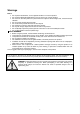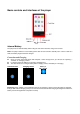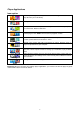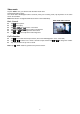User's Manual
7
Music Mode
Tap the “Music” icon; you will now enter the music mode menu.
Sorting playlist by all music, artist, album or directory list.
In the music submenu tap all music to enter the playlist containing all audio files sorted a-z.
tap Artist to enter the playlist sorted by artist. Tab on the artists name to display a
playlist containing all songs from this artist.
tap Album to enter the playlist sorted by the album name. Tab on the album name to
display a playlist containing all songs from this album.
tap Dir list to open a playlist based on the folders that are placed on the unit.
Note: In dir list mode; tap on the “waste bin” to delete the file, tap “yes” to delete or “no” to exit.
My favorite songs
Tap “My Favorite” to open the favorite playlist.
Note: If there is no favorite list “No File!” will be displayed.
Add files to My Favorite List:
In the music mode main menu.
Tap “All Music / Artist / Album” to enter the playlists.
Select a file by using tapping or icon, then tap icon. Now “Add to Favorite” will appear.
Tap “YES” to confirm or tap “NO” to cancel.
Delete file In My Favorite List:
Open the favorite list.
Select a file by tapping or icon, and then tap the icon to open the submenu.
Tap “Delete File” to delete the selected file.
Tap “ClearUp” to delete all files.
Tap “Exit” to cancel.
Playing voice memos / radio records
Tap “record” to review and playback all files that have been recorded in record mode. See chapter “record” or
“radio” for instructions how to make a voice / radio record.
Media Library Update
After downloading / uploading files or placing / removing a memory card for the unit the media library needs to
be updated.
Note: If you do not update the media library it is possible that removed files still will be shown in the
playlists or that new files will not be recognized.
Note: If “Flash / TF-Card” is shown that means there is a memory card inserted.
Playing Music
From desktop menu, tap “Music” icon, a music submenu appears, and then tap “All Music”, all tracks will be
shown in a list. Tap a file to play it. The Music play application will be shown.
Scroll Up / down the files on list, tap or tap and hold or icon.
Basic controls
Tap icon to pause.
Tap icon to play.
Tap icon to play previous / next song.
Tap and hold icon to play fast- rewind / fast-forward.
Tap or icon to adjust volume level down / up.
Music play application