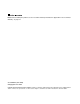User Guide
UninstallingthedevicedriverfromWindowsoperatingsystems
ThissectionprovidesinstructionsonhowtouninstallthedevicedriverfromWindowsoperatingsystems.
TouninstallthedevicedriverfromtheWindows7,Windows8.1,orWindows10operatingsystem,do
thefollowing:
FortheWindows7operatingsystem:
1.Exitallapplicationsthatusetheprodock.
2.ClickStart➙AllPrograms➙LenovoUSBDisplay➙Uninstall.
3.Followtheinstructionsonthescreentouninstallthedevicedriver.
4.Ifnecessary,restartyourcomputer.
FortheWindows8.1operatingsystem:
1.GotoControlPanelbydoingoneofthefollowing:
•Fromthedesktop,movethepointertothetop-rightorbottom-rightcornerofthescreentodisplay
thecharms,andthenclickSettings➙ControlPanel.
•FromtheStartscreen,dothefollowing:
a.Clickthearrowiconinthebottom-leftcornerofthescreentogototheAppsscreen.
b.Scrolltotherightside,andclickControlPanelintheWindowsSystemsection.
2.DependingonyourControlPanelmode,dooneofthefollowing:
•ClicktheUninstallaprogramoptionundertheProgramsmenu.
•ClickProgramsandFeatures.
3.SelecttheLenovoUSBDisplayandthenright-clickyourmouse.TheUninstalloptionisdisplayed.
4.ClickUninstall.
5.Followtheinstructionsonthescreentouninstallthedevicedriver.
FortheWindows10operatingsystem:
1.Fromthedesktop,movethepointertobottom-leftcornerofthescreen,andthensearchControl
Panelinthesearchbox.
2.DependingonyourControlPanelmode,dooneofthefollowing:
•ClicktheUninstallaprogramoptionundertheProgramsmenu.
•ClickProgramsandFeatures.
3.SelecttheLenovoUSBDisplayandthenright-clickyourmouse.TheUninstalloptionisdisplayed.
4.ClickUninstall.
5.Followtheinstructionsonthescreentouninstallthedevicedriver.
6UserGuide