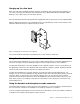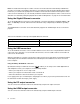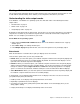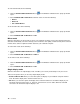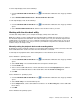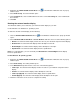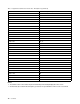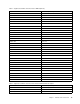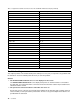User Guide
Toentersingle-displaymode,dothefollowing:
1.ClicktheThinkPadUSB3.0UltraDockiconintheWindowsnotificationarea.Apop-upwindow
opens.
2.SelectThinkPadUSB3.0UltraDock➙NotebookMonitorOfforOff.
Toexitsingle-displaymode,dothefollowing:
1.ClicktheThinkPadUSB3.0UltraDockiconintheWindowsnotificationarea.Apop-upwindow
opens.
2.SelectThinkPadUSB3.0UltraDock,andthenselectanothermodeasyouwant.
Workingwiththeultradockutility
Theultradockutilityenablesyoutoconfigurethedisplaysettingsoftheultradock.
Note:Thesettingsyouhaveconfiguredfortheultradockwillberetainedeachtimewhenyouconnect
thenotebookcomputertotheultradock.Thisfeatureenablesyoutouseyournotebookcomputerwith
multipledocks.Forexample,ifyouuseanotebookcomputerbothathomeandatwork,youcansetup
bothworkareaswithdocks.Then,youjustconnectyournotebookcomputertotheultradockateither
location,andyouarereadytowork.
Manuallysettingtheplaybackdeviceandrecordingdevice
Bydefault,theLenovonotebookcomputersusetheheadsetandmicrophonecomboconnectorontheultra
dockanddisablebuilt-inaudioconnectorswhentheultradockisconnected.
Tomanuallysettheplaybackdeviceandrecordingdeviceontheultradock,dothefollowing:
FortheWindows7operatingsystem:
1.ClicktheThinkPadUSB3.0UltraDockiconintheWindowsnotificationarea.Apop-upwindow
opens.
2.SelectAudioSetup.TheSoundandAudioDevicesPropertieswindowopens.
3.ClicktheAudiotab.
4.SelectaLenovoUSBaudiodeviceorotheraudiodevicefromtheSoundplaybackpanel,andthen
selectaLenovoUSBaudiodeviceorotheraudiodevicefromtheSoundrecordingpanel.
5.ClickOK.
FortheWindows8.1operatingsystem:
1.ClicktheThinkPadUSB3.0UltraDockiconintheWindowsnotificationarea.Apop-upwindow
opens.
2.SelectAudioSetup.TheSoundwindowopens.
3.OnthePlaybacktab,selectaUSBaudioline-outdevice.OntheRecordingtab,selectaUSBaudio
line-indevice.
4.ClickOK.
FortheWindows10operatingsystem:
Chapter1.ThinkPadUSB3.0UltraDock11