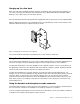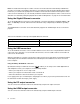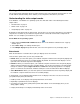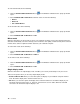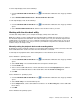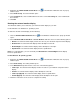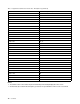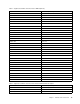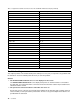User Guide
1.Right-clicktheThinkPadUSB3.0UltraDockiconintheWindowsnotificationarea.Apop-up
windowopens.
2.SelectAudioSetup.TheSoundwindowopens.
3.OnthePlaybacktab,selectaUSBaudioline-outdevice.OntheRecordingtab,selectaUSBaudio
line-indevice.
4.ClickOK.
Rotatingtheexternalmonitordisplay
Theultradockenablesyoutorotateonlyyourexternalmonitordisplayasyouwant.
FortheWindows7orWindows8.1operatingsystem:
Torotatetheexternalmonitordisplay,dothefollowing:
1.ClicktheThinkPadUSB3.0UltraDockiconintheWindowsnotificationarea.Apop-upwindow
opens.
2.SelectThinkPadUSB3.0UltraDock➙ScreenRotation,andthenselectoneofthefollowingoptions:
•Normal:Theexternalmonitordisplayremainsthesameasyournotebookcomputermonitordisplay.
•RotatedLeft:Theexternalmonitordisplayrotates90degreestotheleft.
•RotatedRight:Theexternalmonitordisplayrotates90degreestotheright.
•Upside-Down:Theexternalmonitordisplaybecomesupside-down.
Note:Foranormaldisplay,youcancontinuallyclickRotatedLeftorRotatedRightuntilthedisplay
becomesupside-down.
FortheWindows10operatingsystem:
1.Right-clicktheThinkPadUSB3.0UltraDockiconintheWindowsnotificationarea.Apop-up
windowopens.
2.SelectVideoSetup.TheSettingwindowopens.
3.IntheOrientationdrop-downlistbox,selectoneofthefollowingoptions:
•Landscape:Theexternalmonitordisplayremainsthesameasyournotebookcomputermonitor
display.
•Portrait:Theexternalmonitordisplayrotates90degreestotheleft.
•Landscape(flipped):Theexternalmonitordisplaybecomesupside-down.
•Portrait(flipped):Theexternalmonitordisplayrotates90degreestotheright.
4.Followtheinstructionsonthescreentocompletethesetting.
12UserGuide