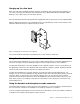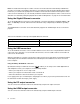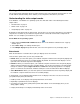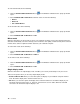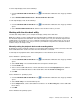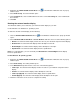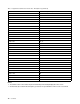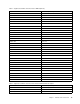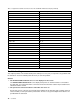User Guide
Settingtheresolutionoftheexternalmonitor
Theultradockenablesyoutosettheresolutionoftheexternalmonitor.
Inextendmodeandsingle-displaymode,youcansettheresolutionoftheexternalmonitorbydoingthe
following:
1.ClicktheThinkPadUSB3.0UltraDockiconintheWindowsnotificationarea.Apop-upwindow
opens.
2.SelectThinkPadUSB3.0UltraDock➙ScreenResolution,andthenselectthedesiredscreen
resolutionoptionfortheexternalmonitor.Forexample,“2048x1152”meansthatthevideooutput
resolutionwillbe2048by1152pixels.
Inmirrormode,youcansettheresolutionoftheexternalmonitorbydoingthefollowing:
1.ClicktheThinkPadUSB3.0UltraDockiconintheWindowsnotificationarea.Apop-upwindow
opens.
2.SelectVideoSetup.Awindowopens.
3.IntheResolutiondrop-downlistbox,movetheslideruptoincreaseordowntodecreasetheresolution
oftheexternalmonitor.
FortheWindows10operatingsystem:
1.Right-clicktheThinkPadUSB3.0UltraDockiconintheWindowsnotificationarea.Apop-up
windowopens.
2.SelectVideoSetup.TheSettingwindowopens.
3.Ontherightpaneofthewindow,scrolldowntheslidebartotheend.
4.ClickAdvanceddisplaysettings.
5.IntheResolutiondrop-downlistbox,settheresolutionoftheexternalmonitor.
Switchingvideooutputmodes
FortheWindows7orWindows8.1operatingsystem:
Toswitchfromonevideooutputtoanother,dothefollowing:
1.ClicktheThinkPadUSB3.0UltraDockiconintheWindowsnotificationarea.Apop-upwindow
opens.
2.SelectThinkPadUSB3.0UltraDock,andthenselectthevideooutputmodeasyouwant.
Formoreinformationaboutthevideooutputmodes,referto“Understandingthevideooutputmodes”
onpage9
.
Supportedresolutionsandrefreshrates
Thefollowingtableslisttherefreshratessupportedatvariousresolutionsfortheultradockvideooutput.
Table1.Supportedresolutionsandrefreshrates:DPoutputonly
Resolution
Refreshrate(Unit:Hz)
640x48060,67,72,75,85
720x40070,85,88
Chapter1.ThinkPadUSB3.0UltraDock13