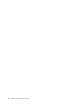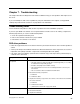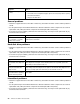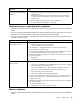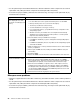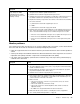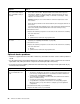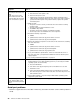Server User Manual
Toupdateyoursystem,dothefollowing:
1.Gotohttp://www.lenovo.com/support.
2.ClickDownload&Drivers➙ThinkServerandthenfollowtheinstructionsontheWebpageto
downloadtheISOimagefortheEasyUpdateFirmwareUpdaterprogram.
3.BurntheISOimagetoadisc.
4.Settheopticaldriveastherstbootdeviceandinsertthediscintotheopticaldrive.Theserverwill
proceeddirectlytotheUserInterfaceApplication’sintroductoryscreen.
5.Readthemessagesandinstructionsdisplayedontheintroductoryscreen.Then,clickNexttoproceed
tothelistofrmwareupdatesavailableontheopticalmedia.
6.ClickApplytobegintheupdates(clickCancelifyouwanttoaborttheupdatesandexit).Allupdates
willruntocompletion,witheachupdater’snativeuserinterfacekeptvisibletotheuser.WhentheUser
InterfaceApplicationregainscontrol,youwillseetheresultsscreen.
Beforedistributingthermwareupdatetootherservers,ensurethatyourservercanrestartsuccessfully
withoutencounteringhardwareproblems.
InstallingtheThinkServerEasyManageprogram
ToinstalltheThinkServerEasyManageAgent,youmustalreadyhaveacoreserverrunningtheThinkServer
EasyManageCoreServerprogram.TheThinkServerEasyManageAgentmustbeinstalledfromthatcore
server.RefertotheThinkServerEasyManageCoreServerdocumentationaboutAgentdeploymentfor
instructionsonthevariouswaystodeploytheThinkServerEasyManageAgenttoyournewserver.
Also,theThinkServerEasyStartupprogramprovidesanoptiontoinstalltheThinkServerEasyManageAgent
aspartoftheoperatingsysteminstallationprocess.
Chapter6.Conguringtheserver81