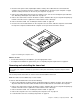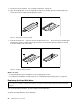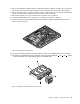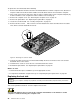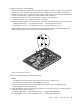User guide
3.Disconnectthepowercords,Input/Outputcables,andanyothercablesthatareconnectedtothe
computer.See“Locatingconnectors,controls,andindicatorsonthefrontofyourcomputer”onpage
10and“Locatingconnectorsontherearofyourcomputer”onpage13.
4.Removeanylockingdevicethatsecuresthecomputercover,suchasanaKensington-stylecablelock.
See“AttachingaKensington-stylecablelock”onpage32.
5.Placeasoft,cleantowelorclothonthedeskorsurface.Holdthesidesofyourcomputerandgentlylay
itdownsothatthescreenisagainstthesurfaceandthecoverisfacingup.
6.Removetheframestand.See“Installingthemonitorstand”onpage36.
7.Pressthetwocover-releasebuttonsonthecomputercoverasshown,slidethecomputercovertoward
thetopofthecomputer,andthenliftthecomputercoveruptoremoveitfromthechassis.
Figure14.Removingthecomputercover
Whattodonext:
•Toworkwithanotherpieceofhardware,gototheappropriatesection.
•Tocompletetheinstallationorreplacement,goto“Completingthepartsreplacement”onpage67.
Removingandreinstallingtheframefoot
Attention:
Donotopenyourcomputerorattemptanyrepairbeforereadingandunderstanding“Importantsafetyinformation”
onpagev.
Thissectionprovidesinstructionsonhowtoremoveandreinstalltheframefoot.
Note:Theframefootisavailableonlyinsomemodels.
Toremoveandreinstalltheframefoot,dothefollowing:
1.Removeallmediafromthedrivesandturnoffallattacheddevicesandthecomputer.Then,disconnect
allpowercordsfromelectricaloutletsanddisconnectallcablesthatareconnectedtothecomputer.
2.Placeasoft,cleantowelorclothonthedeskorsurface.Holdthesidesofyourcomputerandgentlylay
itdownsothatthescreenisagainstthesurfaceandthecoverisfacingup.
3.Removetheframestand.See“Installingthemonitorstand”onpage36.
4.Removethecomputercover.See“Removingthecomputercover”onpage38.
5.Locatetheframefoot.See“Locatingcomponents”onpage15.
Chapter5.Installingorreplacinghardware39