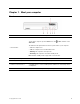User Manual
Table Of Contents
- About this documentation
- Chapter 1. Meet your computer
- Chapter 2. Get started with your computer
- Chapter 3. Explore your computer
- Chapter 4. Secure your computer and information
- Chapter 5. UEFI BIOS
- What is UEFI BIOS
- Enter the BIOS menu
- Navigate in the BIOS interface
- Change the display language of UEFI BIOS
- Change the display mode of UEFI BIOS
- Set the system date and time
- Change the startup sequence
- Enable or disable the configuration change detection feature
- Enable or disable the automatic power-on feature
- Enable or disable the smart power-on feature
- Enable or disable the ErP LPS compliance mode
- Change the ITS performance mode
- Change BIOS settings before installing a new operating system
- Update UEFI BIOS
- Recover from a BIOS update failure
- Clear CMOS
- Chapter 6. Troubleshooting, diagnostics, and recovery
- Chapter 7. CRU replacement
- Chapter 8. Help and support
- Appendix A. Important safety information
- Appendix B. Accessibility and ergonomic information
- Appendix C. Supplemental information about the Ubuntu operating system
- Appendix D. Compliance and TCO Certified information
- Appendix E. Notices and trademarks
Rear
1. Security-lock slot
Lock your computer to a desk, table, or other fixtures through a Kensington-style
cable lock.
2. Optional connectors* Depending on the computer model, the connectors might vary.
3. Wi-Fi
®
antenna slot*
Used to install the rear Wi-Fi antenna cable connector that is available only on
some models. The rear Wi-Fi antenna is installed on the rear Wi-Fi antenna cable
connector.
4. Ethernet connector
Connect to a local area network (LAN). When the green indicator is on, the
computer is connected to a LAN. When the yellow indicator blinks, data is being
transmitted.
5. USB 3.2 connectors Gen 1
Connect USB-compatible devices, such as a USB keyboard, USB mouse, USB
storage device, or USB printer.
6. USB 2.0 connector
Connect USB-compatible devices, such as a USB keyboard, USB mouse, USB
storage device, or USB printer.
7. USB 2.0 connector (with smart
power-on)
Connect USB-compatible devices, such as a USB keyboard, USB mouse, USB
storage device, or USB printer. This connector supports the smart power-on
feature. For more information, see “Enable or disable the smart power-on feature”
on page 17.
8. HDMI
™
out connector
Send audio and video signals from the computer to another audio or video device,
such as a high-performance monitor.
9. USB 3.2 connector Gen 1
Connect USB-compatible devices, such as a USB keyboard, USB mouse, USB
storage device, or USB printer.
10. DisplayPort
®
out connector
Send audio and video signals from the computer to another audio or video device,
such as a high-performance monitor.
11. Power adapter connector Connect the power adapter to your computer for power supply.
* for selected models
2
M60e User Guide