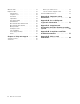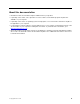User Manual
Table Of Contents
- About this documentation
- Chapter 1. Meet your computer
- Chapter 2. Get started with your computer
- Chapter 3. Explore your computer
- Chapter 4. Secure your computer and information
- Chapter 5. UEFI BIOS
- What is UEFI BIOS
- Enter the BIOS menu
- Navigate in the BIOS interface
- Change the display language of UEFI BIOS
- Change the display mode of UEFI BIOS
- Set the system date and time
- Change the startup sequence
- Enable or disable the configuration change detection feature
- Enable or disable the automatic power-on feature
- Enable or disable the smart power-on feature
- Enable or disable the ErP LPS compliance mode
- Change the ITS performance mode
- Change BIOS settings before installing a new operating system
- Update UEFI BIOS
- Recover from a BIOS update failure
- Clear CMOS
- Chapter 6. Troubleshooting, diagnostics, and recovery
- Chapter 7. CRU replacement
- Chapter 8. Help and support
- Appendix A. Important safety information
- Appendix B. Accessibility and ergonomic information
- Appendix C. Supplemental information about the Ubuntu operating system
- Appendix D. Compliance and TCO Certified information
- Appendix E. Notices and trademarks
Rear
1. Audio line-out connector
Send audio signals from the computer to external devices, such as powered
stereo speakers, headphones, or multimedia keyboards. To connect a stereo
system or other external recording device, connect a cable between the audio
line-in connector of the device and the audio line-out connector of the computer.
Note: If your computer has both an audio line-out connector and a headset or
headphone connector, always use the headset or headphone connector for
earphones, headphones, or a headset. The headphone connector does not
support headset microphones.
2. DisplayPort
™
out connectors
Send audio and video signals from the computer to another audio or video device,
such as a high-performance monitor.
3. HDMI
™
out connector
Send audio and video signals from the computer to another audio or video device,
such as a high-performance monitor.
4. USB 2.0 connectors
Connect
USB-compatible devices, such as a USB keyboard, USB mouse, USB
storage device, or USB printer.
5. USB 2.0 connector
Connect
USB-compatible devices, such as a USB keyboard, USB mouse, USB
storage device, or USB printer.
Note: This connector supports the smart power-on feature. For more information,
see “Enable or disable the smart power-on feature” on page 23.
6. Security-lock slot
Lock
your computer to a desk, table, or other fixtures through a Kensington-style
cable lock.
7. Serial connector
Connect
an external modem, a serial printer, or other devices that use a serial
connector.
Chapter 1. Meet your computer 3