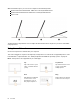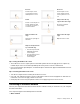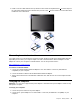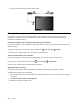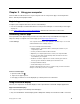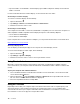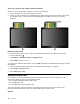User Manual
• Up to two USB-C or Thunderbolt 3 external displays (up to 4096 x 2304 pixels / 60 Hz) connected to the
USB-C connectors
For more information about the external display, see the manuals that come with it.
Connecting to a wireless display
To connect to a wireless display, do the following:
1. Open the Start menu
.
2. Tap Settings ➙ Devices ➙ Connected devices ➙ Add a device.
3. Follow the instructions on the screen.
Connecting to a wired display
Your computer has two USB-C connectors (Thunderbolt 3 compatible). You can connect the computer to a
VGA-compatible or HDMI-compatible external display through one of the following adapters:
• Lenovo USB C to HDMI Adapter
• Lenovo USB C to VGA Adapter
If your computer does not come with these adapters, you can purchase them from the Lenovo Web site at:
https://www.lenovo.com/accessories
Choosing a display mode
You can display your desktop and apps on the computer, the external display, or both.
To choose how to display the video output, do the following:
1. Open the Start menu
.
2. Tap Settings ➙ System ➙ Display.
3. Follow the instructions on the screen to select a presentation scheme.
Using Bluetooth devices
Bluetooth is a short-range wireless communications technology. Use Bluetooth to establish a wireless
connection between your computer and another Bluetooth-enabled device within a distance of about 10 m
(32.8 ft).
To pair your computer with a Bluetooth device:
1. Turn on the Bluetooth device and make it discoverable. For more information, see the document that
comes with the Bluetooth device.
2. Open the Start menu
, then tap Settings ➙ Devices ➙ Bluetooth. Then tap the Bluetooth control to
turn it on. A list of available Bluetooth devices is displayed.
3. Select the target Bluetooth device and tap Pair.
Using NFC devices
Depending on the model, your computer might come with the NFC feature. NFC is a high-frequency and
short-range wireless communications technology. By using the NFC feature, you can establish radio
communications between your computer and another NFC-enabled device over a distance no more than a
few centimeters. Some Lenovo apps are using the NFC feature.
14
User Guide