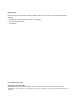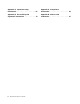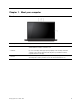User Manual
Contents
About this documentation . . . . . . . . iii
Chapter 1. Meet your computer . . . . . 1
Front . . . . . . . . . . . . . . . . . . . . 1
Base (ThinkPad E590 and R590) . . . . . . . . . 2
Base (ThinkPad E595) . . . . . . . . . . . . . 3
Left . . . . . . . . . . . . . . . . . . . . 4
Right . . . . . . . . . . . . . . . . . . . . 6
Features and specifications . . . . . . . . . . . 7
Statement on USB transfer rate . . . . . . . . 8
Chapter 2. Get started with your
computer . . . . . . . . . . . . . . . . . 9
Get started with Windows 10 . . . . . . . . . . 9
Windows account . . . . . . . . . . . . . 9
Windows user interface . . . . . . . . . . 10
Windows label . . . . . . . . . . . . . 11
Connect to networks . . . . . . . . . . . . . 11
Connect to the wired Ethernet . . . . . . . 11
Connect to Wi-Fi networks. . . . . . . . . 11
Use Lenovo Vantage . . . . . . . . . . . . . 12
Interact with your computer . . . . . . . . . . 13
Use the keyboard shortcuts . . . . . . . . 13
Use the TrackPoint pointing device . . . . . 15
Use the trackpad . . . . . . . . . . . . 16
Use multimedia . . . . . . . . . . . . . . . 17
Use audio . . . . . . . . . . . . . . . 18
Use the camera . . . . . . . . . . . . . 18
Connect to an external display . . . . . . . 18
Chapter 3. Explore your computer . . 21
Manage power . . . . . . . . . . . . . . . 21
Check the battery status . . . . . . . . . 21
Charge the computer . . . . . . . . . . . 21
Check the battery temperature . . . . . . . 22
Maximize the battery life . . . . . . . . . 22
Set power button behaviors . . . . . . . . 22
Set the power plan . . . . . . . . . . . . 22
Transfer data . . . . . . . . . . . . . . . . 22
Connect to a Bluetooth-enabled device. . . . 23
Use a microSD card . . . . . . . . . . . 23
Airplane mode . . . . . . . . . . . . . . . 23
Purchase options . . . . . . . . . . . . . . 24
Chapter 4. Secure your computer
and information . . . . . . . . . . . . 25
Lock the computer . . . . . . . . . . . . . 25
Use passwords . . . . . . . . . . . . . . . 25
Password types . . . . . . . . . . . . . 25
Set, change, and remove a password . . . . 26
Use fingerprint reader (for selected models) . . . . 27
Use firewalls and antivirus programs. . . . . . . 27
Chapter 5. Configure advanced
settings. . . . . . . . . . . . . . . . . 29
UEFI BIOS . . . . . . . . . . . . . . . . . 29
What is UEFI BIOS . . . . . . . . . . . . 29
Enter the UEFI BIOS menu . . . . . . . . . 29
Navigate in the UEFI BIOS interface . . . . . 29
Change the startup sequence . . . . . . . 29
Set the system date and time. . . . . . . . 30
Update UEFI BIOS . . . . . . . . . . . . 30
Recovery information . . . . . . . . . . . . 30
Restore system files and settings to an earlier
point . . . . . . . . . . . . . . . . . 30
Restore your files from a backup . . . . . . 30
Reset your computer . . . . . . . . . . . 30
Use advanced options . . . . . . . . . . 31
Windows automatic recovery. . . . . . . . 31
Create and use a recovery USB device . . . . 31
Install Windows 10 and drivers . . . . . . . . . 32
Chapter 6. CRU replacement . . . . . 35
What are CRUs . . . . . . . . . . . . . . . 35
Disable Fast Startup and the built-in battery. . . . 36
Replace a CRU . . . . . . . . . . . . . . . 36
Base cover assembly . . . . . . . . . . . 36
Memory module . . . . . . . . . . . . . 38
Speaker assembly . . . . . . . . . . . . 39
Hard disk drive . . . . . . . . . . . . . 41
M.2 solid-state drive . . . . . . . . . . . 43
Fingerprint reader . . . . . . . . . . . . 49
Keyboard . . . . . . . . . . . . . . . 52
Chapter 7. Help and support . . . . . 59
Frequently asked questions . . . . . . . . . . 59
Error messages . . . . . . . . . . . . . . . 60
Beep errors . . . . . . . . . . . . . . . . 61
Self-help resources . . . . . . . . . . . . . 62
Call Lenovo . . . . . . . . . . . . . . . . 63
Before you contact Lenovo . . . . . . . . 63
Lenovo Customer Support Center . . . . . . 63
Purchase additional services. . . . . . . . . . 64
© Copyright Lenovo 2018, 2019 i