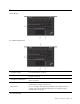User Manual
1. Microphones Capture or record sound.
2. Infrared LED*
Emit infrared (IR) light. The IR light-emitting diode (LED) is on when you log in to
your computer with face authentication.
Note: Do not block the LED. Otherwise, the IR function might not work.
3. ThinkShutter
Slide ThinkShutter to cover or uncover the camera lens. It is designed to protect
your privacy.
4. Camera with IR function*
• Log in to your computer with face authentication. See “Use face authentication
(for selected models)” on page 43.
• Take pictures or record videos by clicking Camera from the Start menu. The
indicator next to the camera is on when the camera is in use.
If you use other apps that support photographing, video chatting, and video
conference, the camera starts automatically when you enable the camera-
required feature from the app.
5. Camera*
Take pictures or record videos by clicking Camera from the Start menu. The
indicator next to the camera is on when the camera is in use.
If you use other apps that support photographing, video chatting, and video
conference, the camera starts automatically when you enable the camera-
required feature from the app.
6. Multi-touch screen*
Enable you to use your computer with simple touch gestures. See “Use the multi-
touch screen (for selected models)” on page 22.
7. Smart-card slot*
Use smart cards for authentication, data storage, and application processing.
Within large organizations, you might also use smart cards for strong security
authentication of single sign-on (SSO). See “Use a microSD card or smart card”
on page 31.
* for selected models
2
L13, L13 Yoga, S2 5th Gen and S2 Yoga 5th Gen User Guide