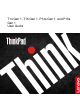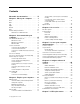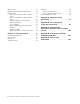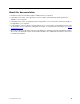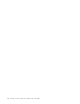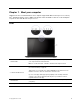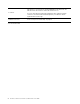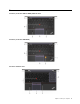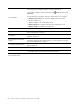User's Manual
Table Of Contents
- About this documentation
- Chapter 1. Meet your computer
- Chapter 2. Get started with your computer
- Chapter 3. Explore your computer
- Chapter 4. Accessories
- Chapter 5. Secure your computer and information
- Chapter 6. Configure advanced settings
- Chapter 7. CRU replacement
- Chapter 8. Help and support
- Appendix A. Important safety information
- Appendix B. Accessibility and ergonomic information
- Appendix C. Supplemental information about the Linux operating system
- Appendix D. Compliance and TCO Certified information
- Appendix E. Notices and trademarks
Contents
About this documentation . . . . . . . . iii
Chapter 1. Meet your computer . . . . . 1
Front . . . . . . . . . . . . . . . . . . . . 1
Base . . . . . . . . . . . . . . . . . . . . 3
Left . . . . . . . . . . . . . . . . . . . . 5
Right . . . . . . . . . . . . . . . . . . . . 8
Bottom . . . . . . . . . . . . . . . . . . . 9
Rear . . . . . . . . . . . . . . . . . . . 10
Features and specifications . . . . . . . . . . 11
Statement on USB transfer rate . . . . . . . 12
Chapter 2. Get started with your
computer . . . . . . . . . . . . . . . . 15
Get started with Windows 10 . . . . . . . . . 15
Windows account . . . . . . . . . . . . 15
Windows user interface . . . . . . . . . . 16
Windows label . . . . . . . . . . . . . 17
Connect to networks . . . . . . . . . . . . . 17
Connect to the wired Ethernet . . . . . . . 17
Connect to Wi-Fi networks. . . . . . . . . 17
Connect to a cellular network (for selected
models) . . . . . . . . . . . . . . . . 17
Use Lenovo Vantage . . . . . . . . . . . . . 18
Use Lenovo Quick Clean (for selected models). . . 19
Interact with your computer . . . . . . . . . . 19
Use the keyboard shortcuts . . . . . . . . 20
Use the TrackPoint pointing device . . . . . 22
Use the trackpad . . . . . . . . . . . . 23
Use the multi-touch screen (for selected
models) . . . . . . . . . . . . . . . . 25
Use privacy protection (for selected
models) . . . . . . . . . . . . . . . . 27
Use the Intelligent Cooling feature . . . . . . 28
Use multimedia . . . . . . . . . . . . . . . 28
Use audio . . . . . . . . . . . . . . . 28
Connect to an external display . . . . . . . 29
Chapter 3. Explore your computer . . 31
Manage power . . . . . . . . . . . . . . . 31
Check the battery status and temperature. . . 31
Charge the computer . . . . . . . . . . . 31
Maximize the battery life . . . . . . . . . 32
Set power button behaviors . . . . . . . . 32
Set the power plan . . . . . . . . . . . . 33
Transfer data . . . . . . . . . . . . . . . . 33
Connect to a Bluetooth-enabled device. . . . 33
Set up an NFC connection (for selected Intel
models) . . . . . . . . . . . . . . . . 33
Use a microSD card or smart card (for
selected models) . . . . . . . . . . . . 34
Use the RFID feature (for selected Intel
models) . . . . . . . . . . . . . . . . 35
Airplane mode . . . . . . . . . . . . . . . 35
Chapter 4. Accessories . . . . . . . . 37
Purchase options . . . . . . . . . . . . . . 37
Docking station . . . . . . . . . . . . . . . 37
Front view . . . . . . . . . . . . . . . 38
Rear view . . . . . . . . . . . . . . . 39
Attach a docking station. . . . . . . . . . 40
Detach a docking station . . . . . . . . . 41
Connect multiple external displays . . . . . 42
Chapter 5. Secure your computer
and information . . . . . . . . . . . . 43
Lock the computer . . . . . . . . . . . . . 43
Use passwords . . . . . . . . . . . . . . . 43
Password types . . . . . . . . . . . . . 43
Set, change, and remove a password . . . . 45
Use Power Loss Protection function . . . . . . . 46
Use the fingerprint reader (for selected models) . . 46
Use face authentication (for selected models) . . . 47
Use firewalls and antivirus programs. . . . . . . 47
Chapter 6. Configure advanced
settings. . . . . . . . . . . . . . . . . 49
UEFI BIOS . . . . . . . . . . . . . . . . . 49
What is UEFI BIOS . . . . . . . . . . . . 49
Enter the UEFI BIOS menu. . . . . . . . . 49
Navigate in the UEFI BIOS interface . . . . . 49
Change the startup sequence . . . . . . . 49
Set the system date and time. . . . . . . . 50
Update UEFI BIOS . . . . . . . . . . . . 50
Recovery information . . . . . . . . . . . . 50
Restore system files and settings to an earlier
point . . . . . . . . . . . . . . . . . 50
Restore your files from a backup . . . . . . 50
Reset your computer . . . . . . . . . . . 50
Use advanced options . . . . . . . . . . 51
Windows automatic recovery. . . . . . . . 51
Create and use a recovery USB device . . . . 51
Install Windows 10 and drivers . . . . . . . . . 51
Chapter 7. CRU replacement . . . . . 53
© Copyright Lenovo 2020 i