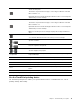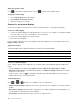User Manual
Table Of Contents
- About this documentation
- Chapter 1. Meet your computer
- Chapter 2. Get started with your computer
- Chapter 3. Explore your computer
- Chapter 4. Secure your computer and information
- Chapter 5. Configure advanced settings
- Chapter 6. CRU replacement
- Chapter 7. Help and support
- Appendix A. Important safety information
- Appendix B. Accessibility and ergonomic information
- Appendix C. Supplemental information about the Linux operating system
- Appendix D. Compliance and TCO Certified information
- Appendix E. Notices and trademarks
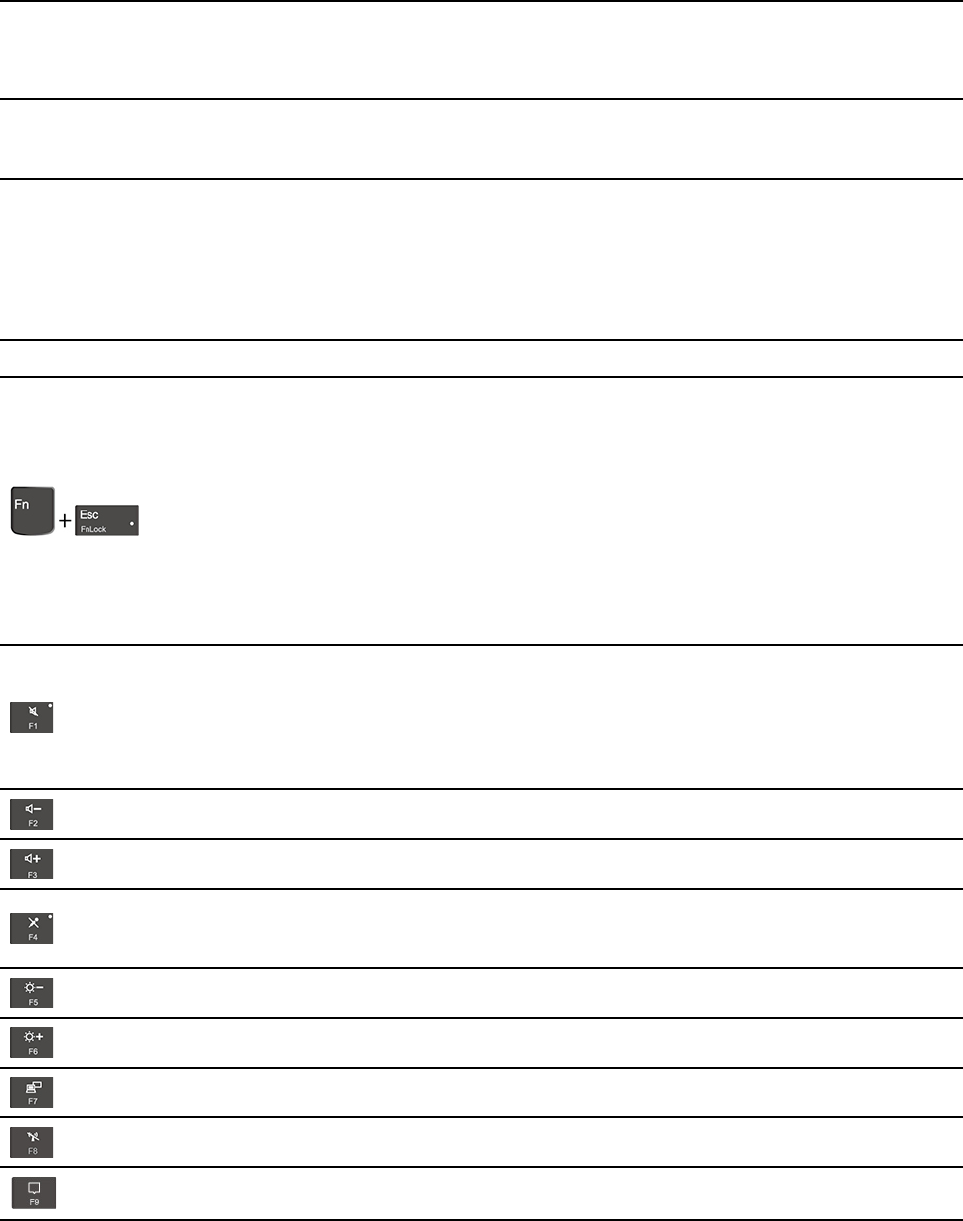
1. Windows logo key
Open the Start menu.
For information about using this key with other keys, see the Windows help
information.
2. Caps Lock key
Switch the letter case between the upper case and lower case.
When the key indicator is on, you can type uppercase letters.
3. F1–F12 function keys
Invoke the special function printed as an icon on each key or standard function.
To choose whether to invoke the special function or standard function:
1. Go to Control Panel and view by Large icons or Small icons.
2. Click Keyboard or Lenovo - Keyboard Manager and select the option of
your preference.
4. Numeric keypad Input numbers quickly when the Numeric Lock indicator is on.
Switch the function of the F1–F12 keys between the standard function and special
function printed as an icon on each key.
When the Fn Lock indicator is on:
• Press F1-F12 to use the standard function.
• Press Fn+F1-F12 to use the special function.
When the Fn Lock indicator is off:
• Press Fn+F1-F12 to use the standard function.
• Press F1-F12 to use the special function.
Mute or unmute the speakers.
When the key indicator is on, the speakers are muted.
If you mute the speakers and turn off your computer, the speakers remain muted
when you turn on your computer.
Decrease the speaker volume.
Increase the speaker volume.
Mute or unmute the microphones.
When the key indicator is on, the microphones are muted.
Darken the computer display.
Brighten the computer display.
Manage external displays.
Enable or disable the built-in wireless features.
Open or collapse the notification center.
16 P17 Gen 1 User Guide