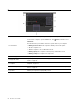User Manual
Table Of Contents
- About this documentation
- Chapter 1. Meet your computer
- Chapter 2. Get started with your computer
- Chapter 3. Explore your computer
- Chapter 4. Secure your computer and information
- Chapter 5. Configure advanced settings
- Chapter 6. CRU replacement
- Chapter 7. Help and support
- Appendix A. Important safety information
- Appendix B. Accessibility and ergonomic information
- Appendix C. Supplemental information about the Linux operating system
- Appendix D. Compliance and TCO Certified information
- Appendix E. Notices and trademarks
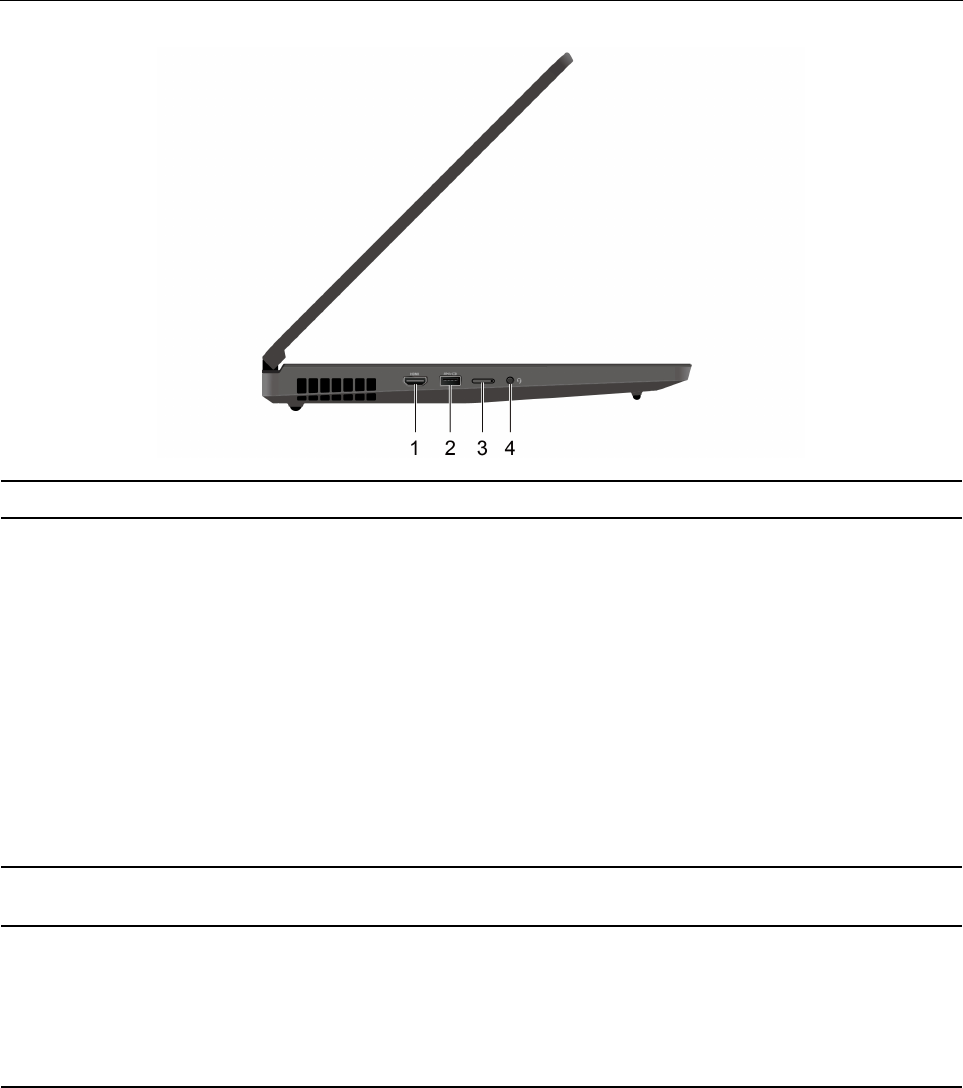
Left
1. HDMI™ connector Connect to a compatible digital audio device or video monitor, such as an HDTV.
2. Always On USB 3.2 connector
Gen 1
With the Always On USB feature enabled, the Always On USB 3.2 connector Gen
1 can charge a USB-compatible device when the computer is on, off, in sleep
mode, or in hibernation mode.
Notes:
• By default, Always On USB is enabled and Charge in Battery Mode is
disabled in UEFI BIOS.
• When the computer is off or in hibernation mode, and Charge in Battery Mode
is disabled in UEFI BIOS, ensure that you have connected the computer to ac
power.
To enable the Always On USB feature:
1. Enter the UEFI BIOS menu. See “Enter the UEFI BIOS menu” on page 35.
2. Click Config ➙ USB ➙ Always On USB to enable the Always On USB
feature.
3. Nano-SIM-card tray* Use the Nano Subscriber Identity Module (SIM) card to connect to a wireless-
WAN network. See “Connect to a cellular network ” on page 13.
4. Audio connector
• Connect headphones with a 3.5-mm (0.14-inch) and 4-pole plug to listen to the
sound from the computer.
• Connect a headset with a 3.5-mm (0.14-inch) and 4-pole plug to listen to the
sound from the computer or talk with others.
Note: This connector does not support standalone external microphones.
* for selected models
Chapter 1. Meet your computer 3