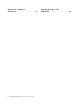User Manual
Table Of Contents
- Discover your Lenovo notebook
- Chapter 1. Meet your computer
- Chapter 2. Get started with your computer
- Chapter 3. Explore your computer
- Chapter 4. Secure your computer and information
- Chapter 5. Configure advanced settings
- Chapter 6. CRU replacement
- Chapter 7. Help and support
- Appendix A. Compliance information
- Appendix B. Notices and trademarks
Contents
Discover your Lenovo notebook. . . . . iii
Chapter 1. Meet your computer . . . . . 1
Front view . . . . . . . . . . . . . . . . . . 1
Side view . . . . . . . . . . . . . . . . . . 3
Bottom view . . . . . . . . . . . . . . . . . 4
Features and specifications . . . . . . . . . . . 5
USB specifications. . . . . . . . . . . . . 6
Chapter 2. Get started with your
computer . . . . . . . . . . . . . . . . . 7
Access networks . . . . . . . . . . . . . . . 7
Connect to Wi-Fi networks. . . . . . . . . . 7
Connect to the wired Ethernet . . . . . . . . 7
Connect to a cellular network (for selected
models) . . . . . . . . . . . . . . . . . 7
Turn on the Airplane mode . . . . . . . . . . 8
Interact with your computer . . . . . . . . . . . 8
Use the keyboard shortcuts . . . . . . . . . 8
Use the TrackPoint pointing device . . . . . 10
Use the trackpad . . . . . . . . . . . . 11
Use the touch screen (for selected models) . . 12
Connect to an external display . . . . . . . 14
Lenovo Pen Pro (for selected models) . . . . . . 15
Chapter 3. Explore your computer . . 17
Lenovo apps . . . . . . . . . . . . . . . . 17
Lenovo apps . . . . . . . . . . . . . . . . 17
The Vantage app . . . . . . . . . . . . 18
Smart features (for selected models). . . . . . . 18
Color calibration (for selected models) . . . . . . 20
Use the Intelligent Cooling feature . . . . . . . 21
Use the Cool and Quiet on lap feature . . . . . . 21
Manage power . . . . . . . . . . . . . . . 22
Check the battery status . . . . . . . . . 22
Charge the computer . . . . . . . . . . . 22
Change the power settings . . . . . . . . 23
Transfer data . . . . . . . . . . . . . . . . 23
Set up a Bluetooth connection . . . . . . . 23
Use an SD card . . . . . . . . . . . . . 23
Purchase accessories . . . . . . . . . . 24
Chapter 4. Secure your computer
and information . . . . . . . . . . . . 25
Lock the computer . . . . . . . . . . . . . 25
Log in with your fingerprint . . . . . . . . . . 25
Log in with your face ID (for selected models) . . . 26
Protect your privacy (for selected models) . . . . 26
Protect data against power loss (for selected
models) . . . . . . . . . . . . . . . . . . 26
UEFI BIOS passwords . . . . . . . . . . . . 27
Password types . . . . . . . . . . . . . 27
Set, change, and remove a password . . . . 28
Associate your fingerprints with passwords
(for selected models) . . . . . . . . . . . 29
Chapter 5. Configure advanced
settings. . . . . . . . . . . . . . . . . 31
UEFI BIOS . . . . . . . . . . . . . . . . . 31
Enter the UEFI BIOS menu. . . . . . . . . 31
Navigate in the UEFI BIOS interface . . . . . 31
Set the system date and time. . . . . . . . 31
Change the startup sequence . . . . . . . 31
Update UEFI BIOS . . . . . . . . . . . . 31
RAID . . . . . . . . . . . . . . . . . . . 32
Storage drive requirements for RAID levels . . 32
Enter the Intel RST configuration utility . . . . 32
Create RAID volumes . . . . . . . . . . . 33
Delete RAID volumes . . . . . . . . . . . 33
Reset storage drives to non-RAID . . . . . . 33
Rebuild RAID 1 volumes. . . . . . . . . . 34
Install a Windows operating system and drivers . . 34
Chapter 6. CRU replacement . . . . . 37
CRU list . . . . . . . . . . . . . . . . . . 37
Disable Fast Startup and the built-in battery. . . . 37
Replace a CRU . . . . . . . . . . . . . . . 38
Memory module . . . . . . . . . . . . . 38
2280 M.2 solid-state drive and bracket . . . . 40
Speaker assembly . . . . . . . . . . . . 43
Coin-cell battery . . . . . . . . . . . . . 46
Wireless WAN card (for selected models) . . . 47
Chapter 7. Help and support . . . . . 49
Frequently asked questions . . . . . . . . . . 49
Error messages . . . . . . . . . . . . . . . 50
Beep errors . . . . . . . . . . . . . . . . 51
Self-help resources . . . . . . . . . . . . . 52
Windows label . . . . . . . . . . . . . . . 53
Call Lenovo . . . . . . . . . . . . . . . . 53
Before you contact Lenovo . . . . . . . . 53
Lenovo Customer Support Center . . . . . . 54
Purchase additional services. . . . . . . . . . 55
© Copyright Lenovo 2021 i