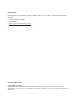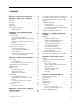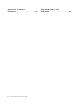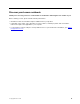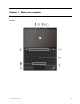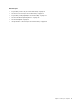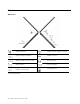User Manual
Table Of Contents
- Discover your Lenovo notebook
- Chapter 1. Meet your computer
- Chapter 2. Get started with your computer
- Chapter 3. Explore your computer
- Chapter 4. Secure your computer and information
- Chapter 5. Configure advanced settings
- Chapter 6. CRU replacement
- Chapter 7. Help and support
- Appendix A. Compliance information
- Appendix B. Notices and trademarks
Contents
Discover your Lenovo notebook. . . . . iii
Chapter 1. Meet your computer . . . . . 1
Front view . . . . . . . . . . . . . . . . . . 1
Side view . . . . . . . . . . . . . . . . . . 4
Rear view . . . . . . . . . . . . . . . . . . 6
Bottom view . . . . . . . . . . . . . . . . . 7
Features and specifications . . . . . . . . . . . 9
USB specifications. . . . . . . . . . . . . 9
Chapter 2. Get started with your
computer . . . . . . . . . . . . . . . . 11
Access networks . . . . . . . . . . . . . . 11
Connect to Wi-Fi networks. . . . . . . . . 11
Connect to the wired Ethernet (for selected
models) . . . . . . . . . . . . . . . . 11
Connect to a cellular network (for selected
models) . . . . . . . . . . . . . . . . 11
Turn on the Airplane mode . . . . . . . . . 12
Interact with your computer . . . . . . . . . . 12
Use the keyboard shortcuts . . . . . . . . 12
Use the TrackPoint pointing device . . . . . 14
Use the trackpad . . . . . . . . . . . . 15
Use the touch screen (for selected models) . . 16
Connect to an external display . . . . . . . 18
Chapter 3. Explore your computer . . 21
Lenovo apps . . . . . . . . . . . . . . . . 21
The Vantage app . . . . . . . . . . . . 21
Lenovo Quick Clean / Clean Your Device . . . 21
Smart features (for selected models). . . . . . . 22
Intelligent cooling . . . . . . . . . . . . . . 24
Manage power . . . . . . . . . . . . . . . 26
Check the battery status . . . . . . . . . 26
Charge the computer . . . . . . . . . . . 26
Change the power settings . . . . . . . . 27
Transfer data . . . . . . . . . . . . . . . . 27
Set up a Bluetooth connection . . . . . . . 27
Set up an NFC connection (for selected
models) . . . . . . . . . . . . . . . . 28
Use a smart card or microSD card (for
selected models) . . . . . . . . . . . . 28
Accessories . . . . . . . . . . . . . . . . 29
Purchase accessories . . . . . . . . . . 29
Chapter 4. Secure your computer
and information . . . . . . . . . . . . 31
Lock the computer . . . . . . . . . . . . . 31
Log in with your fingerprint(for selected models) . . 31
Log in with your face ID (for selected models) . . . 32
Protect data against power loss (for selected
models) . . . . . . . . . . . . . . . . . . 32
UEFI BIOS passwords . . . . . . . . . . . . 32
Password types . . . . . . . . . . . . . 32
Set, change, or remove a password . . . . . 33
Associate your fingerprints with passwords
(for selected models) . . . . . . . . . . . 34
Certificate based BIOS management . . . . . . 35
Chapter 5. Configure advanced
settings. . . . . . . . . . . . . . . . . 37
UEFI BIOS . . . . . . . . . . . . . . . . . 37
Enter the UEFI BIOS menu. . . . . . . . . 37
Navigate in the UEFI BIOS interface . . . . . 37
Set the system date and time. . . . . . . . 37
Change the startup sequence . . . . . . . 37
View UEFI BIOS Event log . . . . . . . . . 37
Detect memory retraining . . . . . . . . . 38
Reset system to factory defaults . . . . . . 39
Update UEFI BIOS . . . . . . . . . . . . 39
FIDO (Fast ID) Online authentication . . . . . . . 40
Install a Windows operating system and drivers . . 40
Chapter 6. CRU replacement . . . . . 43
CRU list . . . . . . . . . . . . . . . . . . 43
Disable Fast Startup and the built-in battery. . . . 43
Replace a CRU . . . . . . . . . . . . . . . 44
Base cover assembly . . . . . . . . . . . 44
Wireless WAN card (for selected models) . . . 46
Memory module . . . . . . . . . . . . . 49
2242 M.2 solid-state drive . . . . . . . . . 50
Speaker assembly . . . . . . . . . . . . 52
Keyboard . . . . . . . . . . . . . . . 52
Chapter 7. Help and support . . . . . 57
Frequently asked questions . . . . . . . . . . 57
Error messages . . . . . . . . . . . . . . . 58
Beep errors . . . . . . . . . . . . . . . . 59
Self-help resources . . . . . . . . . . . . . 60
Windows label . . . . . . . . . . . . . . . 61
Call Lenovo . . . . . . . . . . . . . . . . 61
Before you contact Lenovo . . . . . . . . 61
Lenovo Customer Support Center . . . . . . 62
Purchase additional services. . . . . . . . . . 63
© Copyright Lenovo 2022 i