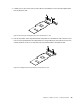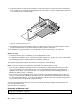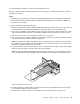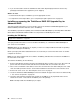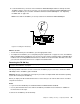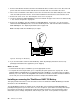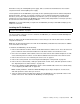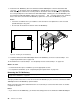Server User Manual
8.PositiontheEthernetcardnearthePCIExpresscardslotforwhichyouhaveremovedtheslotbracket.
Then,carefullypresstheEthernetcardstraightintotheslotuntilitissecurelyseatedanditsbracketalso
issecuredbytherisercardassembly2.
Figure55.InstallinganEthernetcard
9.DependingonthetypeoftheEthernetcard,youmightneedtoconnectanyrequiredcables.Referto
thedocumentationthatcomeswiththeEthernetcardforspecicinformation.
10.Reinstalltherisercardassembly2.See“Replacingtherisercardassembly2”onpage138.
Whattodonext:
•Toworkwithanotherpieceofhardware,gototheappropriatesection.
•Tocompletetheinstallation,goto“Completingthepartsreplacement”onpage153
.Then,continuewith
thefollowingproceduretoinstalltheEthernetcarddriverifrequired.
ToinstalltherequireddevicedriverfortheEthernetcard,dooneofthefollowing:
Note:YoudonotneedtousethedriverdiscthatmightcomewiththeEthernetcard.
•IfyouareusingaWindowsoperatingsystem,runtheThinkServerEasyStartupDVDthatcomeswith
yourserverandfollowtheinstructionsonthescreentodownloadandinstalltherequiredEthernet
carddrivertotheserver.Formoreinformation,see“UsingtheThinkServerEasyStartupprogramona
Windowsoperatingsystem”onpage63.
•IfyouareusingaLinuxoperatingsystem,runtheThinkServerEasyStartupDVDthatcomeswithyour
serveronacomputerwithaWindowsoperatingsystemanddownloadtherequiredEthernetcarddriver
toaremovablestoragedevice.Then,transfertheEthernetcarddriverfromtheremovablestoragedevice
toyourserverandrunthedriverletoinstallthedriver.
Themostup-to-datedevicedriversforvariousservermodelsarealwaysavailablefordownloadonthe
LenovoSupportWebsiteat:
http://www.lenovo.com/drivers
RemovinganEthernetcard
Attention:Donotopenyourserverorattemptanyrepairbeforereadingandunderstanding“Safetyinformation”
onpageiii
and“Guidelines”onpage69.
90ThinkServerUserGuide