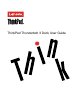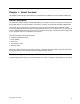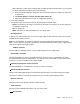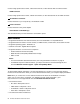User Guide
sleep,hibernate,orwakeupthecomputerafteryoudefinewhatpowerbuttondoesonyourcomputer.
Tochangewhatthepowerbuttondoes,dothefollowing:
1.GotoControlPanelandthenchangetheviewoftheControlPanelfromCategorytoLargeicons
orSmallicons.
2.ClickPowerOptions➙Choosewhatthepowerbuttonsdo.
3.Followtheinstructionsonthescreentocompletetheoperation.
•Powerbuttonindicator
Theindicatorinthepowerbuttonshowsthedockstatusandcomputerstatus:
–Amber:Thedockisonandreadytoconnecttothecomputer;orthedockisonandthecomputeris
inhibernationmodeoroff.
–Off:Thedockisoff.
–White:Thedockisonandthecomputerisonorinsleepmode.
2Security-lockslot
Toprotectyourdockfromtheft,lockyourdocktoadesk,table,orotherfixturesthroughasecuritycable
lockthatfitsthissecurity-lockslot.
Note:Youareresponsibleforevaluating,selecting,andimplementingthelockingdeviceandsecurity
feature.Lenovomakesnocomments,judgments,orwarrantiesaboutthefunction,quality,orperformance
ofthelockingdeviceandsecurityfeature.
379USB3.0connector
ConnectUSB3.0compatibledevices,suchasaUSBstoragedeviceoraUSBprinter.
4Thunderbolt3connector
ConnectThunderbolt3orUSB-Ccompatibledevicestothedock,suchasaThunderbolt3orUSB-C
compatibleexternalmonitororstoragedevice.YoualsocanconnectaDP,HDMI,orVGAmonitortothis
connectorifyouhaveasuitableconvertcableavailable.
5Headsetandmicrophonecomboconnector
Connectheadphonesoraheadsetwitha3.5-mm(0.14-inch),4-poleplug.
6AlwaysOnUSB3.0connector
Chargesomemobiledigitaldevicesandsmartphoneswhenthedockisconnectedtothepowersupply.
TheAlwaysonUSB3.0connectorcansupplypowerupto2.4Aduringthechargingprocess.
8Ethernetconnector
ConnectthedocktoanEthernetLANwithanEthernetcable.
10VGAconnector
ConnectaVGA-compatiblevideodevice,suchasaVGAmonitor.
1112DPconnector
Chapter1.Aboutthedock3