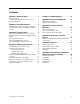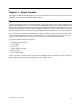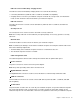User Manual
3.Connectthedocktoanacpowersourceandyournotebookcomputerbydoingthefollowing:
a.Connectthepoweradaptertothepowercord1.
b.Connectthedc-inconnectorofthepoweradaptertothepowerconnectoronthedock2.
Note:Thepoweradapterthatcomeswiththedockisa90Wpoweradapter.
c.ConnecttheOneLinkcabletotheLenovoOneLinkconnectoronyournotebookcomputer3.
d.Connectthepowerplugofthepowercordtoanelectricaloutlet4.Thedockisreadyforuse.
Figure3.Connectingthedocktothepowersupplyandyournotebookcomputer
InstallingthedevicedriveronWindowsoperatingsystems
Dependingonthenotebookcomputermodelandoperatingsystem,thedockdevicedrivermightbe
preinstalledonyournotebookcomputer.Inthissituation,thedockisreadyforuseafteryousuccessfully
connectittoanacpowersourceandyournotebookcomputer.Thefollowingnotebookcomputermodels
havethedockdevicedriverpreinstalled:
•ForWindows7:ThinkPadE440,E540,S1Yoga,andX1Carbonnotebookcomputers
•ForWindows8.1:ThinkPadB5400,M5400,E440,E540,S440,S540,S1Yoga,andX1Carbonnotebook
computers
Note:AllthenotebookcomputermodelswiththeWindows8operatingsystemdonotincludethedock
devicedriver.
Ifthedockdevicedriverisnotpreinstalledonyournotebookcomputer,youalsocanobtainthelatest
devicedriverathttp://www.lenovo.com/onelinkdrivers.Thenfollowtheinstructionsonthescreentoinstall
thedevicedriver.
6ThinkPadOneLinkProDockUserGuide