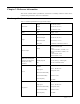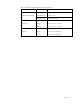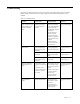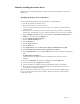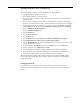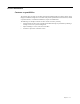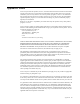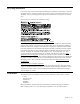User Manual
Chapter 3� 3-3
Troubleshooting
If you have a problem setting up or using your monitor, you might be able to solve it yourself�
Before calling your dealer or Lenovo, try the suggested actions that are appropriate to your
problem�
Table 3-2. Troubleshooting
Problem Possible cause Suggested action Reference
The words "Out of
Range" are shown on the
screen, and the power
indicator is ashing
white�
The system is set to a
display mode which is
not supported by the
monitor�
If you are replacing an
old monitor, reconnect
it and adjust the display
mode to within the
specied range for your
new monitor�
If using a Windows
system, restart the
system in safe mode,
then select a supported
display mode for your
computer�
If these options do
not work, contact the
Support Center�
"Selecting a supported
display mode"on page
2-7
The image quality is
unacceptable�
The video signal cable
is not connected with
the monitor or system
completely�
Be sure the signal cable
is rmly plugged into
the system and monitor�
"Connecting and turning
on your monitor"on
page 1-4
The color settings may
be incorrect�
Select another color
setting from the OSD
menu�
"Adjusting your monitor
image"on page 2-3
The automatic image
setup function was not
performed�
Perform automatic
image setup�
"Adjusting your monitor
image"on page 2-3
The power indicator is
not lit and there is no
image�
• The monitor’s power
switch is not switched
on�
• The power cord is
loose or disconnected�
• There is no power at
the outlet�
• Be sure the power cord
is connected properly�
• Be sure the outlet has
power�
• Power on the monitor�
• Try using another
power cord�
• Try using another
electrical outlet�
"Connecting and turning
on your monitor"on
page 1-4
Screen is blank and
power indicator is
amber�
The monitor is in
Standby/Suspend mode�
• Press any key on the
keyboard or move
the mouse to restore
operation�
• Check the Power
Options settings on
your computer�
"Understanding power
management"on page
2-8