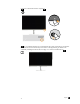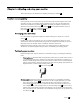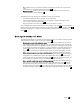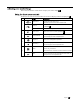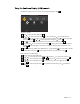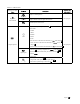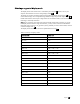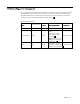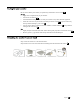User Manual
Chapter 2. 2-4
To adjust the settings, the user controls can be viewed through the OSD
To use the controls:
1 Press to open the main OSD menu
2 Use or to move among the icons Select an icon and press to access the selected
function If there is a sub-menu, you can move between options using or , then press to
select that function Use or to make adjustments then press to save
3 Press to move backwards through the sub-menus and exit from the OSD
4 Press and hold
for 10 seconds to lock the OSD This will prevent accidental adjustments to
the OSD Press and hold for 10 seconds to unlock the OSD and allow adjustments to the
OSD
5 Enables DDC/CI by default. Use OSD Exit Key, Press and hold for 10 seconds to disable
/ enable DDC/CI function A message "DDC/CI disable" is shown on the screen
Brightness/Contrast
Exit Left
Right OK
Notes:Using the Low Blue Light
1 Press to open the main OSD menu
2 Use or to move among the icons Select and press to access
Image Properties
3
Use or to move among the icons Select
,
then press to select
NovoVision
4
Use or to move among the icons Select
Low Blue Light ,
then press to select that
function
5 Use or to move among the icons Select Text/Web pic/Video,then press to disable the
function