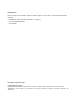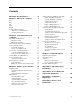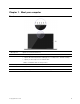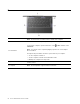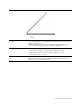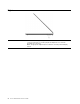User's Manual
Table Of Contents
- About this documentation
- Chapter 1. Meet your computer
- Chapter 2. Get started with your computer
- Chapter 3. Explore your computer
- Chapter 4. Help and support
- Appendix A. Important safety information
- Appendix B. Accessibility and ergonomic information
- Appendix C. Compliance information
- Appendix D. Notices and trademarks
Contents
About this documentation . . . . . . . . iii
Chapter 1. Meet your computer. . . . . 1
Front . . . . . . . . . . . . . . . . . . . . 1
Base . . . . . . . . . . . . . . . . . . . . 2
Left . . . . . . . . . . . . . . . . . . . . 3
Right . . . . . . . . . . . . . . . . . . . . 4
Bottom . . . . . . . . . . . . . . . . . . . 5
Features and specifications . . . . . . . . . . . 6
Statement on USB transfer rate . . . . . . . . 7
Operating environment . . . . . . . . . . . 7
Chapter 2. Get started with your
computer . . . . . . . . . . . . . . . . . 9
Get started with Windows 10 . . . . . . . . . . 9
Windows account . . . . . . . . . . . . . 9
Windows user interface . . . . . . . . . . 11
Lenovo Vantage and Lenovo PC Manager . . . . 12
Connect to Wi-Fi networks . . . . . . . . . . 12
Forget a Wi-Fi network . . . . . . . . . . 12
Turn on or off airplane mode . . . . . . . . 12
Connect to an external display device . . . . . . 13
Connect a wired display device . . . . . . . 13
Connect a wireless display device . . . . . . 13
Connect Bluetooth-enabled devices. . . . . . . 13
The Novo Button menu . . . . . . . . . . . . 14
Open the Novo Button menu . . . . . . . . 14
Interact with your computer . . . . . . . . . . 14
Keyboard hotkeys . . . . . . . . . . . . 14
Multi-touch gestures (for selected models) . . 15
Chapter 3. Explore your computer . . 19
Intelligent features . . . . . . . . . . . . . . 19
Customize intelligent features in Lenovo
Vantage . . . . . . . . . . . . . . . . 19
Snap window and smart pointer . . . . . . 19
Manage power . . . . . . . . . . . . . . . 21
Check the battery status . . . . . . . . . 22
Charge the battery . . . . . . . . . . . . 22
Check the battery temperature . . . . . . . 22
Set power button behavior. . . . . . . . . 22
Change or create a power plan . . . . . . . 22
Set performance mode . . . . . . . . . . 22
Change settings in UEFI/BIOS setup utility . . . . 23
What is UEFI/BIOS setup utility . . . . . . . 23
Open the UEFI/BIOS setup utility . . . . . . 23
Change startup sequence . . . . . . . . . 23
Change hotkey mode. . . . . . . . . . . 23
Enable or disable always-on . . . . . . . . 23
Enable or disable Flip to Boot
. . . . . . . 23
Set passwords in UEFI/BIOS setup utility . . . . . 24
Password types . . . . . . . . . . . . . 24
Set administrator password . . . . . . . . 24
Change or remove administrator password . . 24
Set user password . . . . . . . . . . . . 25
Enable power-on password . . . . . . . . 25
Set hard disk password . . . . . . . . . . 25
Change or remove hard disk password . . . . 26
Reset or restore Windows . . . . . . . . . . . 26
Windows 10 recovery options . . . . . . . 26
Windows System Restore . . . . . . . . . 26
Reset Windows . . . . . . . . . . . . . 27
Create a recovery drive . . . . . . . . . . 27
Use a recovery drive to restore or reset
Windows . . . . . . . . . . . . . . . 28
Chapter 4. Help and support . . . . . 29
Frequently asked questions . . . . . . . . . . 29
Self-help resources . . . . . . . . . . . . . 29
Call Lenovo . . . . . . . . . . . . . . . . 31
Before you contact Lenovo . . . . . . . . 31
Lenovo Customer Support Center . . . . . . 31
Purchase additional services. . . . . . . . . . 32
Appendix A. Important safety
information . . . . . . . . . . . . . . . 33
Appendix B. Accessibility and
ergonomic information . . . . . . . . 45
Appendix C. Compliance
information . . . . . . . . . . . . . . . 49
Appendix D. Notices and
trademarks . . . . . . . . . . . . . . . 63
© Copyright Lenovo 2019 i