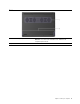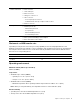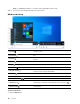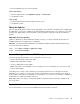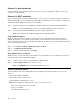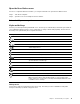User Manual
Table Of Contents
- About this guide
- Chapter 1. Meet your computer
- Chapter 2. Get started with your computer
- Chapter 3. Explore your computer
- Chapter 4. Help and support
- Appendix A. Accessibility and ergonomic information
- Appendix B. Compliance information
- Appendix C. Notices and trademarks
• Press the Windows logo key on the keyboard.
Open Control Panel
• Open the Start menu and select Windows System ➙ Control Panel.
• Use Windows Search.
Open an app
• Open the Start menu and select the app you want to open.
• Use Windows Search.
Windows Updates
Microsoft periodically releases feature and security updates to the Windows operating system. Updates that
are applicable to your version of Windows are downloaded automatically when your computer is connected
to the Internet. When updates are downloaded, you are prompted to restart the computer to install these
updates.
Manually check for updates
Updates to Windows are downloaded automatically. However, you can also manually check if there are
available updates for the installed version of Windows.
Attention: Only download and install updates using Windows Update. Updates downloaded from other
sources may include security risks.
Step 1. Select Start ➙ Settings ➙ Update & Security.
Step 2. Click Check for updates.
Lenovo Vantage and Lenovo PC Manager
They are both apps developed by Lenovo. Using either of them, you can:
• View product information and system status
• Manage and change device settings
• Check for and perform system update
Note: This feature is only available on Lenovo Vantage. In Lenovo PC Manager, you can check for and
perform driver update.
Depending on the country or region in which your computer is purchased, one of the apps may be pre-
installed on your computer. To open it, type its name in the Windows Search box and select the matched
result. If neither of the apps is pre-installed, you may install one on your own. Lenovo Vantage is available for
download free of charge from the Microsoft Store.
Note: App features are subject to change with updates and specific features may not be available on all
Lenovo products.
Connect to networks
Your computer helps you connect to the world through a wired or wireless network.
Chapter 2. Get started with your computer 11