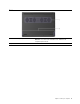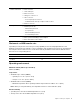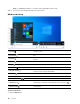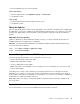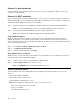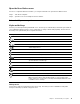User Manual
Table Of Contents
- About this guide
- Chapter 1. Meet your computer
- Chapter 2. Get started with your computer
- Chapter 3. Explore your computer
- Chapter 4. Help and support
- Appendix A. Accessibility and ergonomic information
- Appendix B. Compliance information
- Appendix C. Notices and trademarks
Open the Novo Button menu
For Lenovo computers with a Novo button, you can press the button to open the Novo Button menu.
Step 1. Turn off the computer.
Step 2. Open the LCD screen and press the Novo button.
Interact with your computer
Keyboard hotkeys
Some keys on the keyboard are printed with icons. These keys are called hotkeys and can be pressed alone
or in combination with the Fn key to open certain apps or change certain settings quickly. The functions of
the hotkeys are symbolized by the icons printed on them.
Hotkey Function
Mute/Unmute sound.
Decrease/Increase system volume.
Mute/Unmute the microphone.
Increase/Decrease screen brightness.
Switch display devices.
Turn airplane mode on and off.
Open Lenovo Vantage, Lenovo PC Manager, or an app launch bar.
Enable/Disable the touchpad.
Display thumbnails of all open apps.
Open the Windows Calculator app.
Open the Windows snipping tool.
Play or pause playback of media.
Stop playback of media.
Go the next media file in the playlist or folder.
Go to the previous media file in the playlist or folder.
Turn on/off or adjust the brightness of the keyboard backlight.
Note: Selected models include a RGB keyboard. For such a keyboard, this
hotkey switches the color and effect of the keyboard backlight. Additional control
is available in Lenovo Vantage.
Hotkey mode
Some hotkeys share keys with function keys (F1 to F12). The hotkey mode is a UEFI/BIOS setting that
changes how hotkeys (or function keys) are used.
Chapter 2. Get started with your computer 13