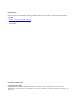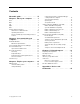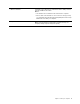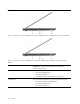User Manual
Table Of Contents
Base
1. Charging light
Indicate whether the computer is connected to ac power.
• Solid white: Connected to ac power; battery capacity 91%–100%
• Solid amber: Connected to ac power; battery capacity 1%–90%
• Off: Not connected to ac power
2. Power light Indicate the power status of the computer. The color of the power
light also reflects the currently activated operation mode. Refer to
“Set operation mode” on page 16 for how to switch operation modes.
• Solid on: The computer is turned on.
– White: in balance mode
– Red: in performance mode
– Blue: in quiet mode
• Blinking: The computer is in sleep mode.
• Off: The computer is turned off or in hibernation mode.
3. Power button Press the button to turn on the computer or put the computer into
sleep mode.
Note: You can turn on the computer by flipping open the LCD screen
if Flip to Boot is enabled.
4. Numeric keypad To enable or disable the numeric keypad, press the Num Lock key.
5. Touchpad Perform finger touch and all the functions of a traditional mouse.
Note: The touchpad also supports multi-touch function.
2 User Guide