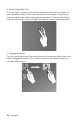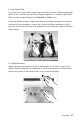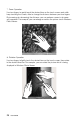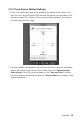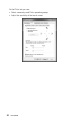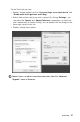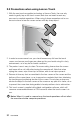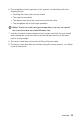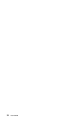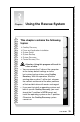Personal Computer User Manual
29
User Guide
2.2.2 Touch Screen Related Settings
1. Flicks: In the notification area of the taskbar at the bottom of the screen, click
the Flicks icon, and the current Flicks window will appear. click anywhere in this
window to enter Flicks Training. The user can perform operations according to
the advice given on the screen.
2. For more detailed configurations, you can click the Flicks icon in the notification
area of the taskbar at the bottom of the screen, then click “Customize your
flicks setting” in the Flicks pop-up window. In the “Pen and Touch” window,
the user can adjust more settings related to “Pen and Touch” according to their
specific preferences.