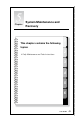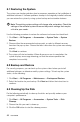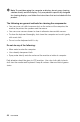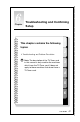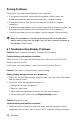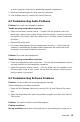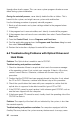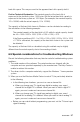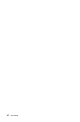Personal Computer User Manual
48
User Guide
Solving Problems
Follow these tips when you troubleshoot your computer:
• Ifyouaddedorremovedapartbeforetheproblemstarted,reviewthe
installation procedures and ensure that the part is correctly installed.
• Ifaperipheraldevicedoesnotwork,ensurethatthedeviceisproperly
connected.
• Ifanerrormessageappearsonthescreen,writedowntheexactmessage.This
message may help support personnel diagnose and fix the problem(s).
• Ifanerrormessageoccursinaprogram,seetheprogram’sdocumentation.
Note: The procedures in this document were written for the Windows
default view, so they may not apply if you set your Lenovo® computer to
the Windows Classic view.
6.1 Troubleshooting Display Problems
Problem: Blank screen or no image is displayed on the monitor
Troubleshooting and problem resolution:
Check that the LCD screen has been turned on; If not, press the LCD On/Off
button to turn on the LCD.
If still cannot solve the problem, contact to Lenovo Customer Service.
Problem: You need to change display property settings.
Setting display background and icon properties:
1. Right-click the desktop anywhere except over an icon, then select Personalize
from the pop-up menu.
2. From here, select the appropriate options to:
• Changethedesktopbackground
• Selectascreensaver
• Selectcolorsandappearanceoptionsforiconsandcharacters
• SetresolutionandcolorsbyusingDisplay Settings options.
Problem: Ripple on screen
Troubleshooting and problem resolution:
1. Check for devices located less than one meter from the computer such as
refrigerators, electric fans, electric dryers, UPSs, regulators, fluorescent lamps